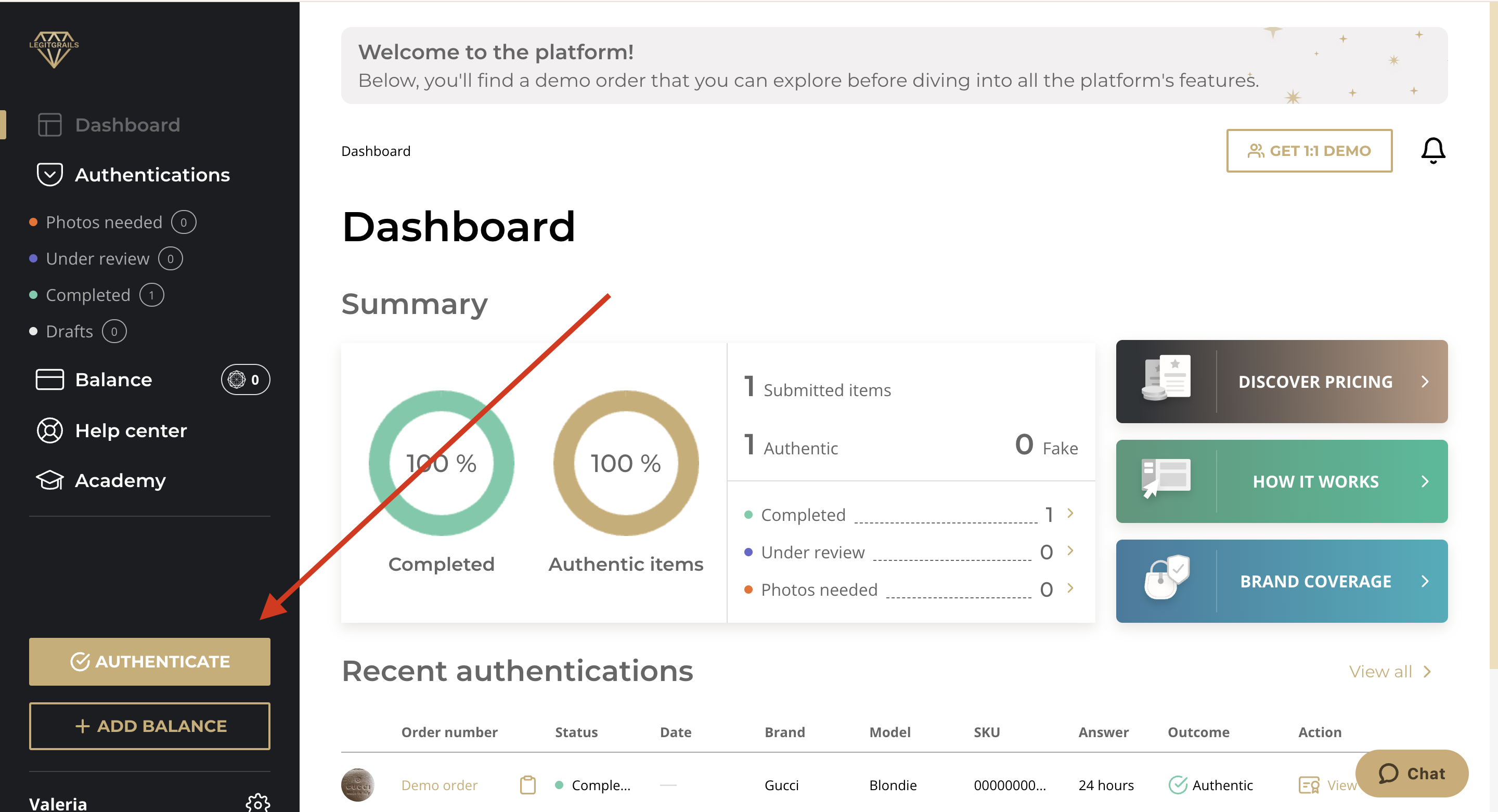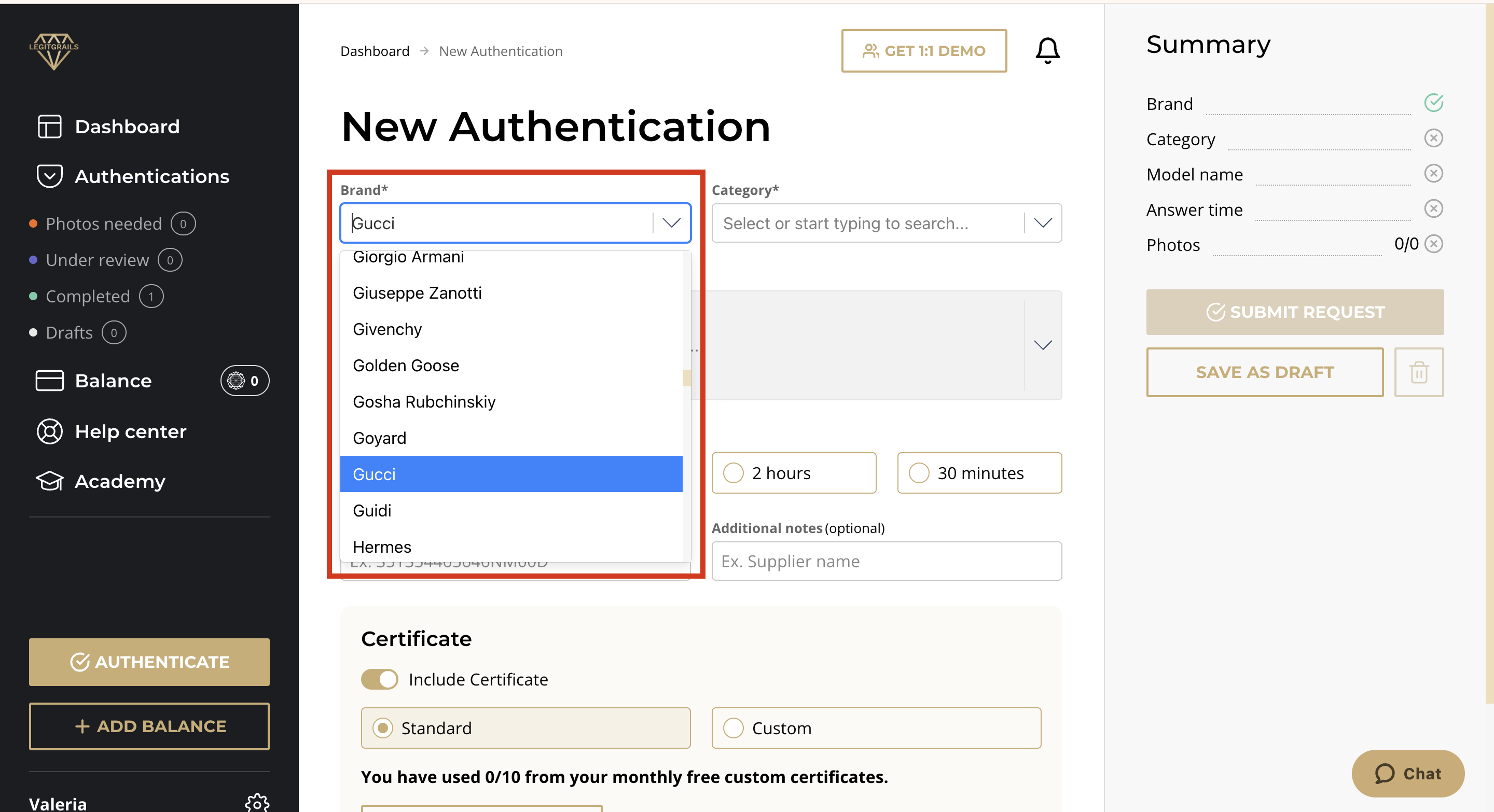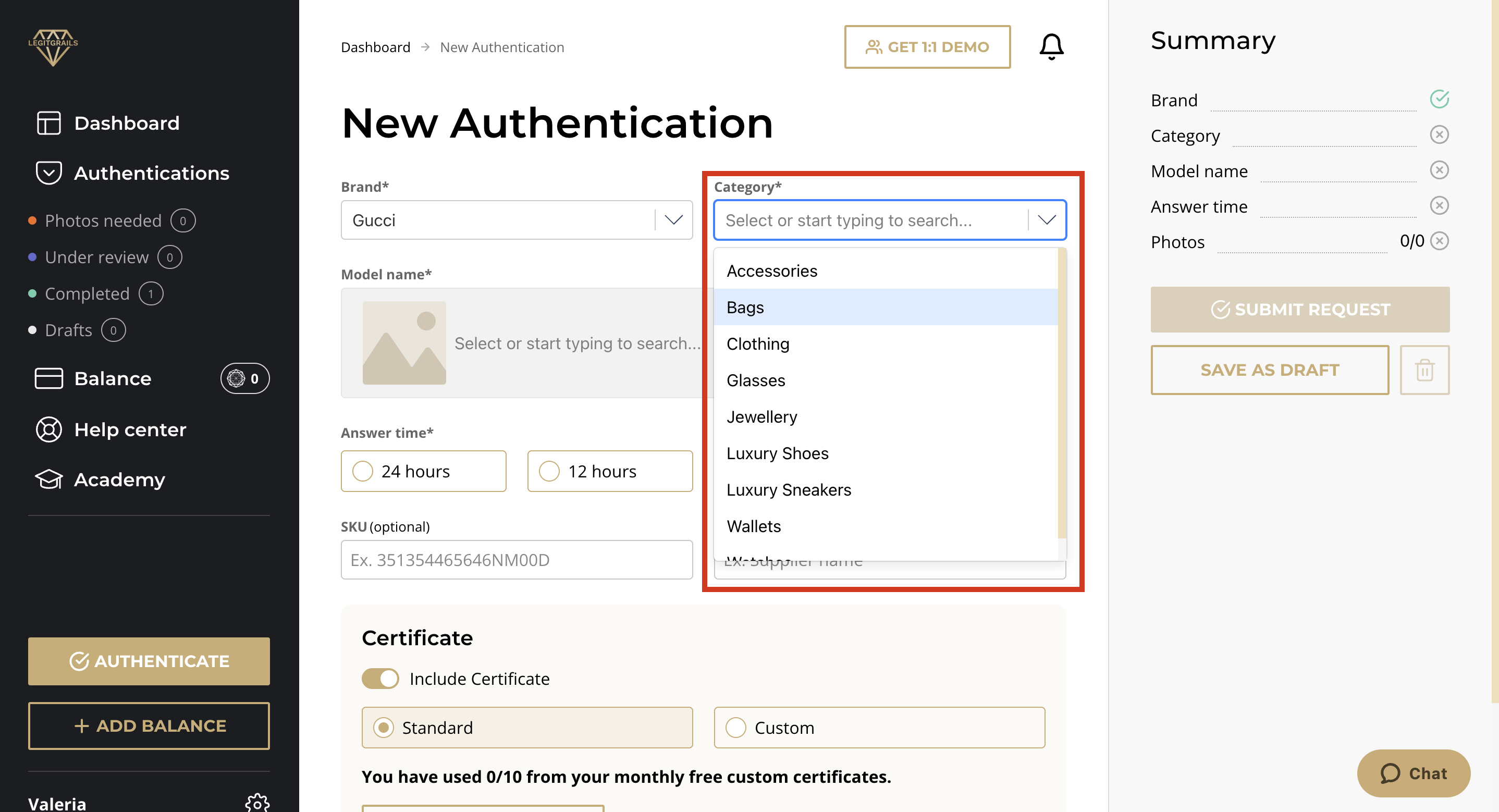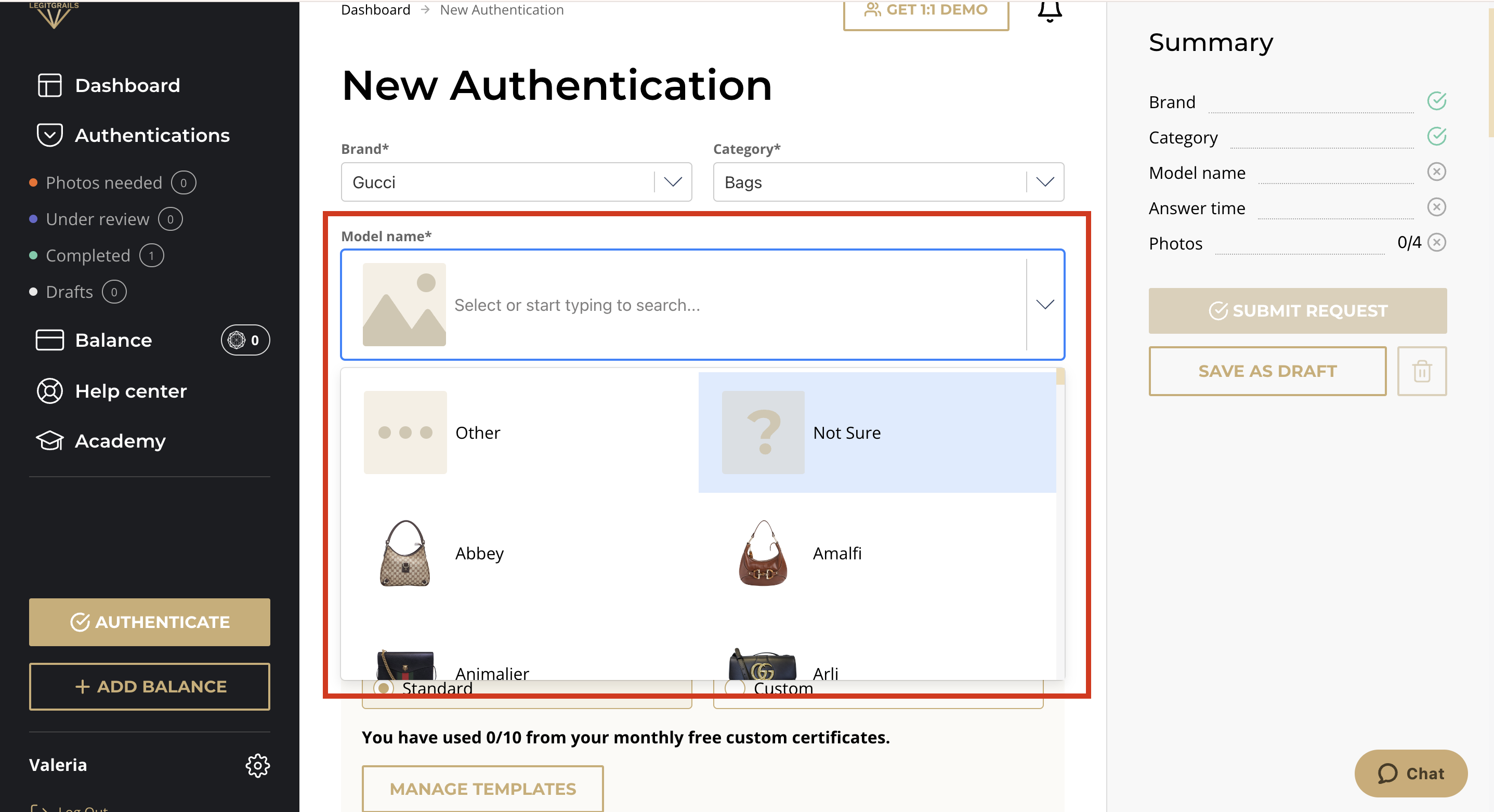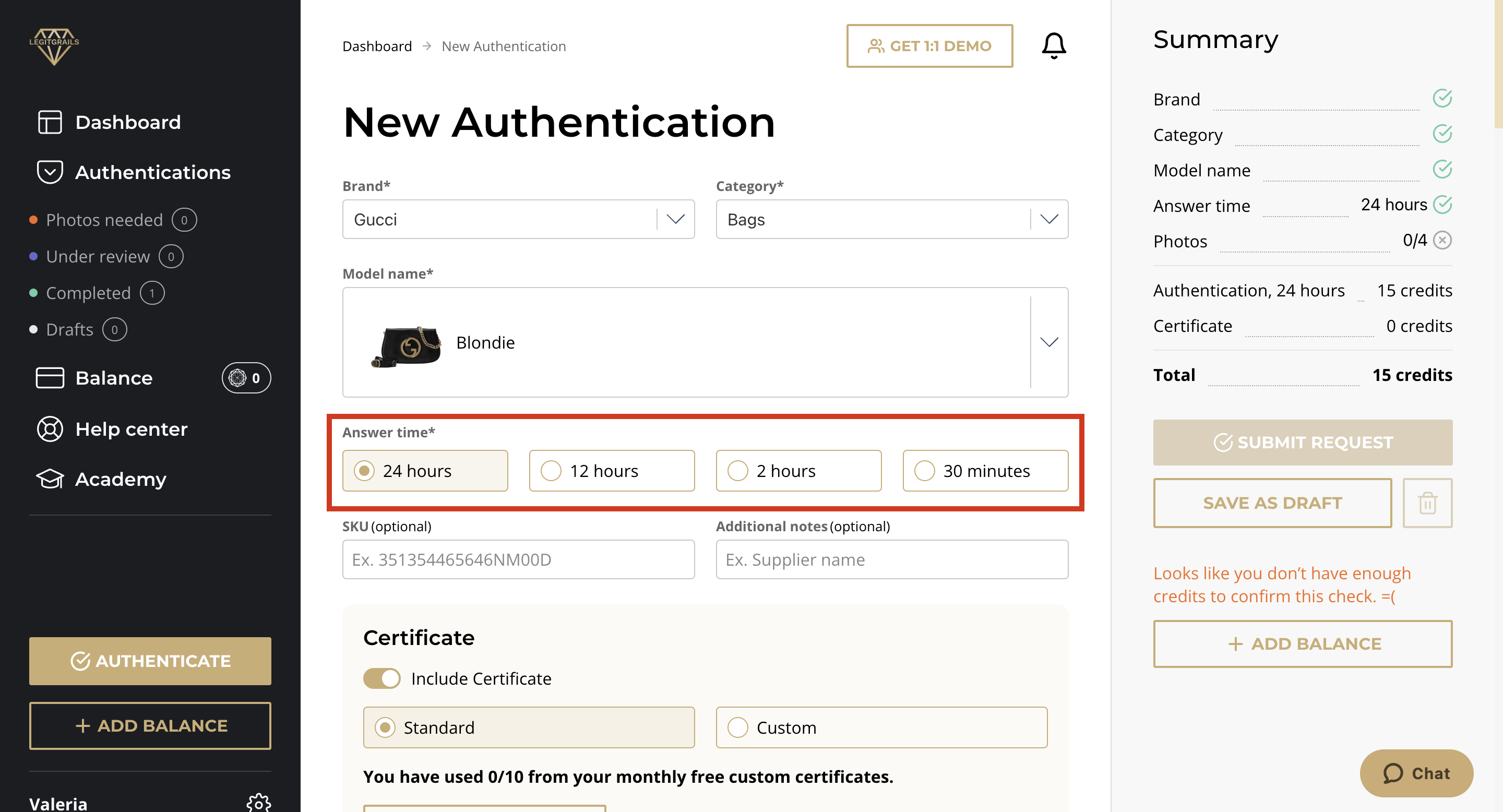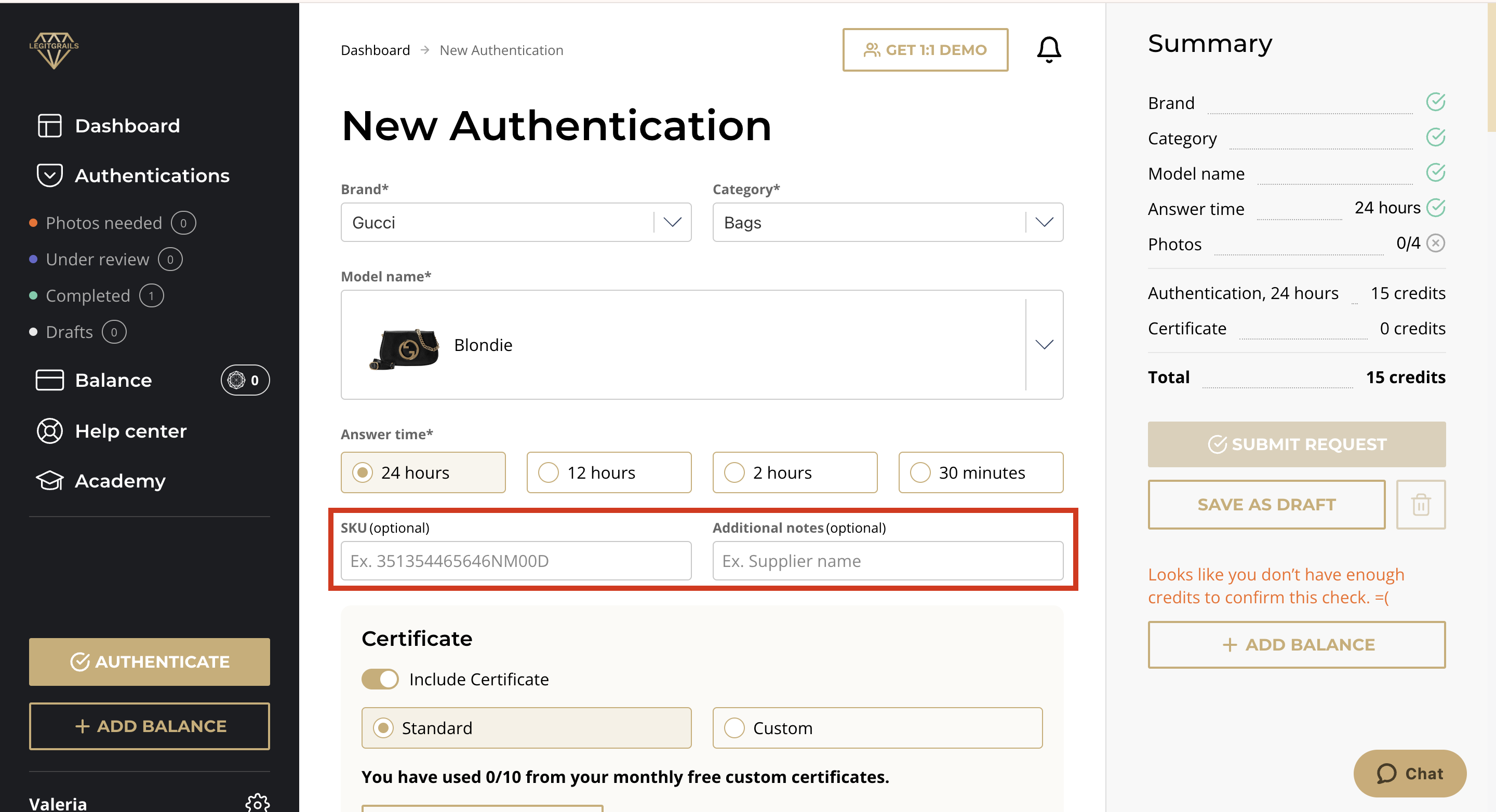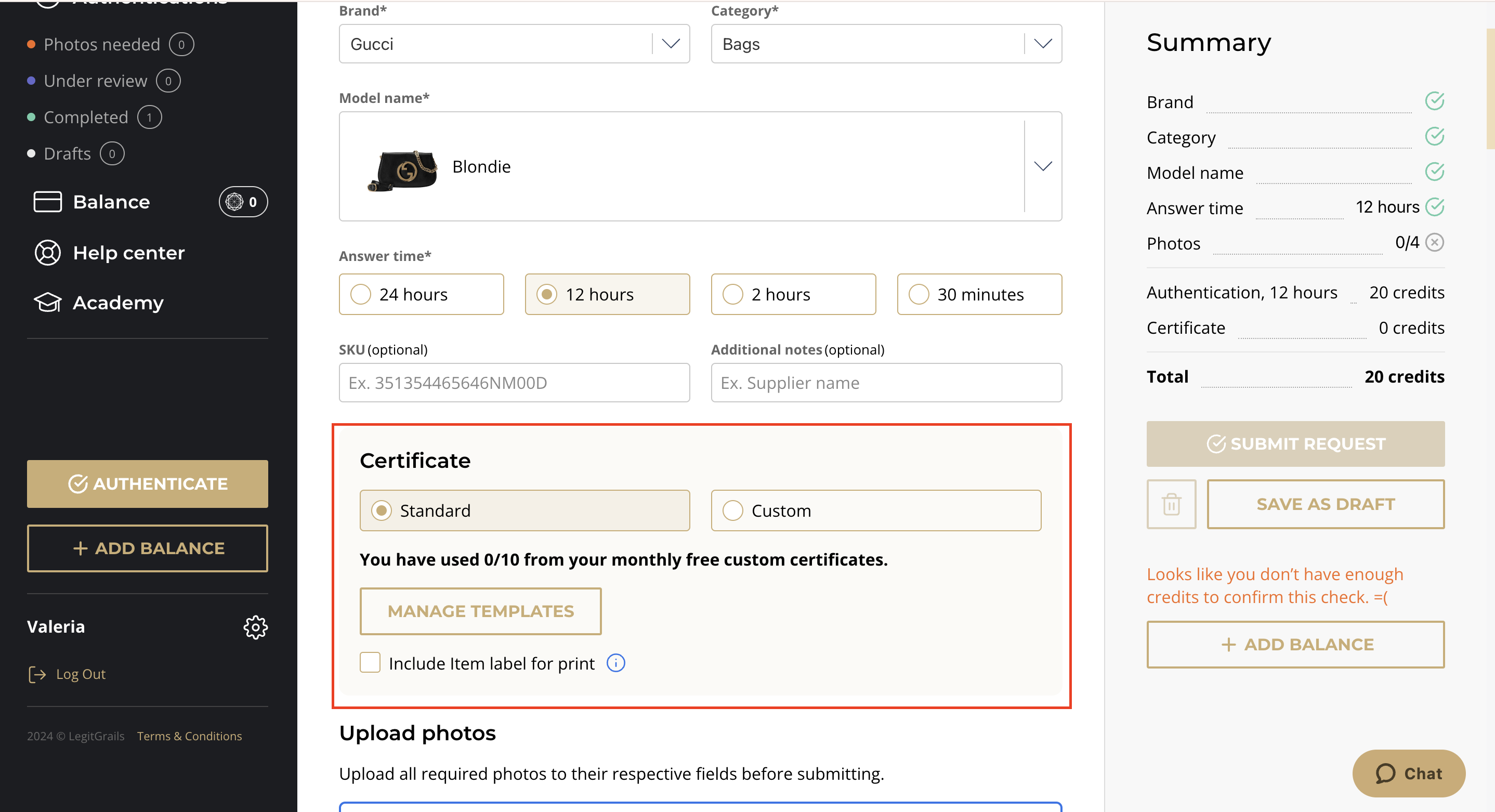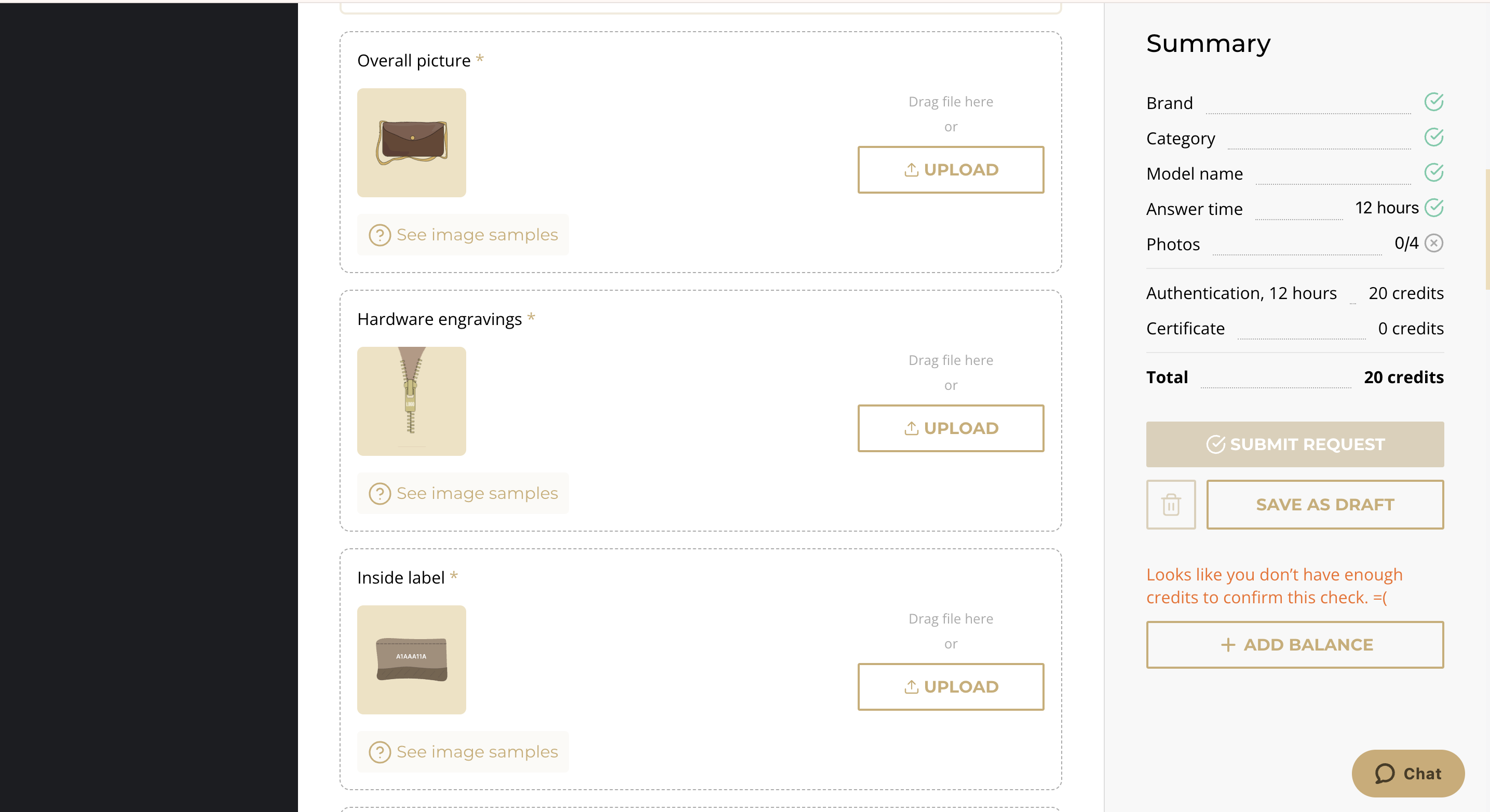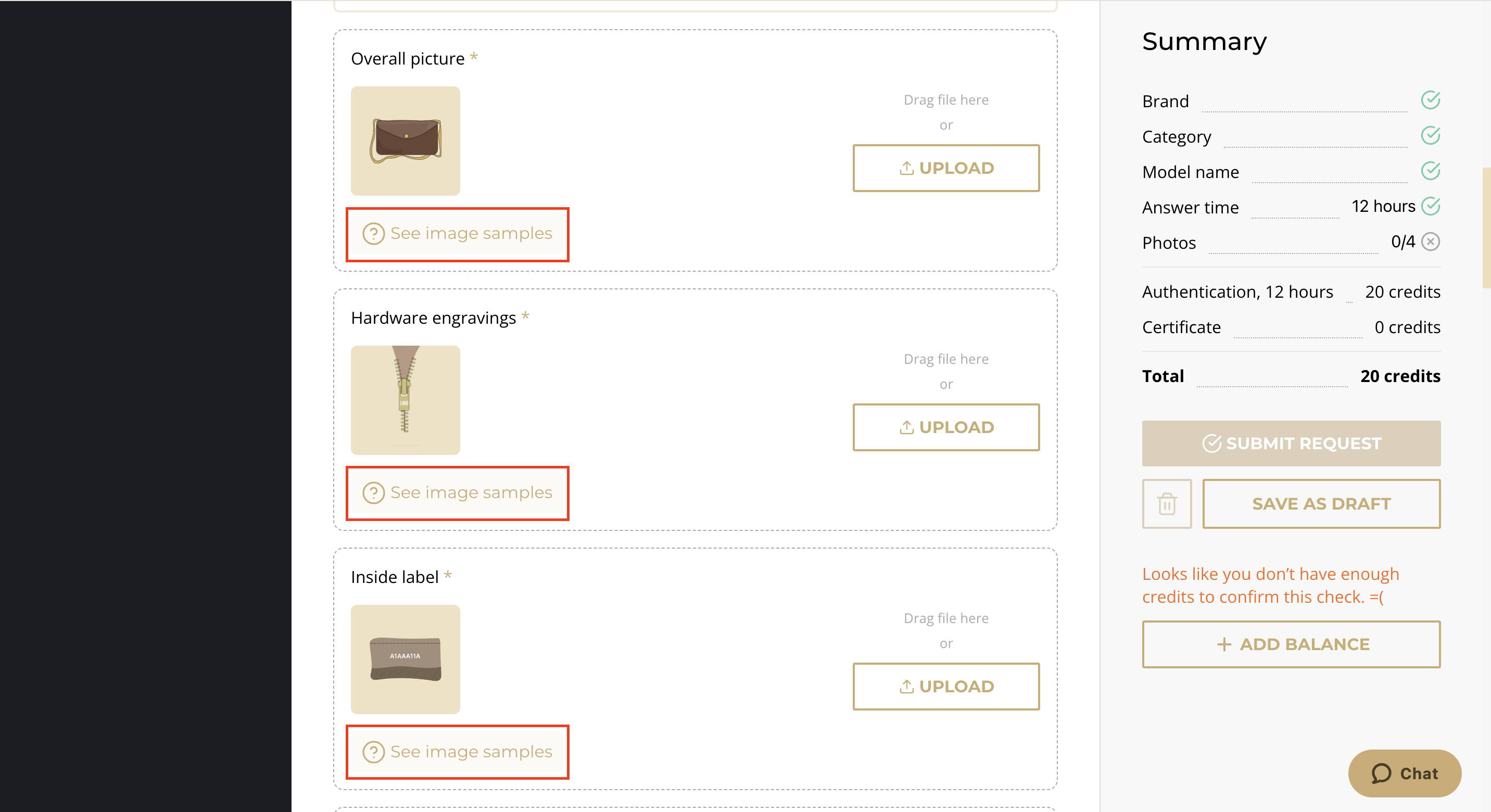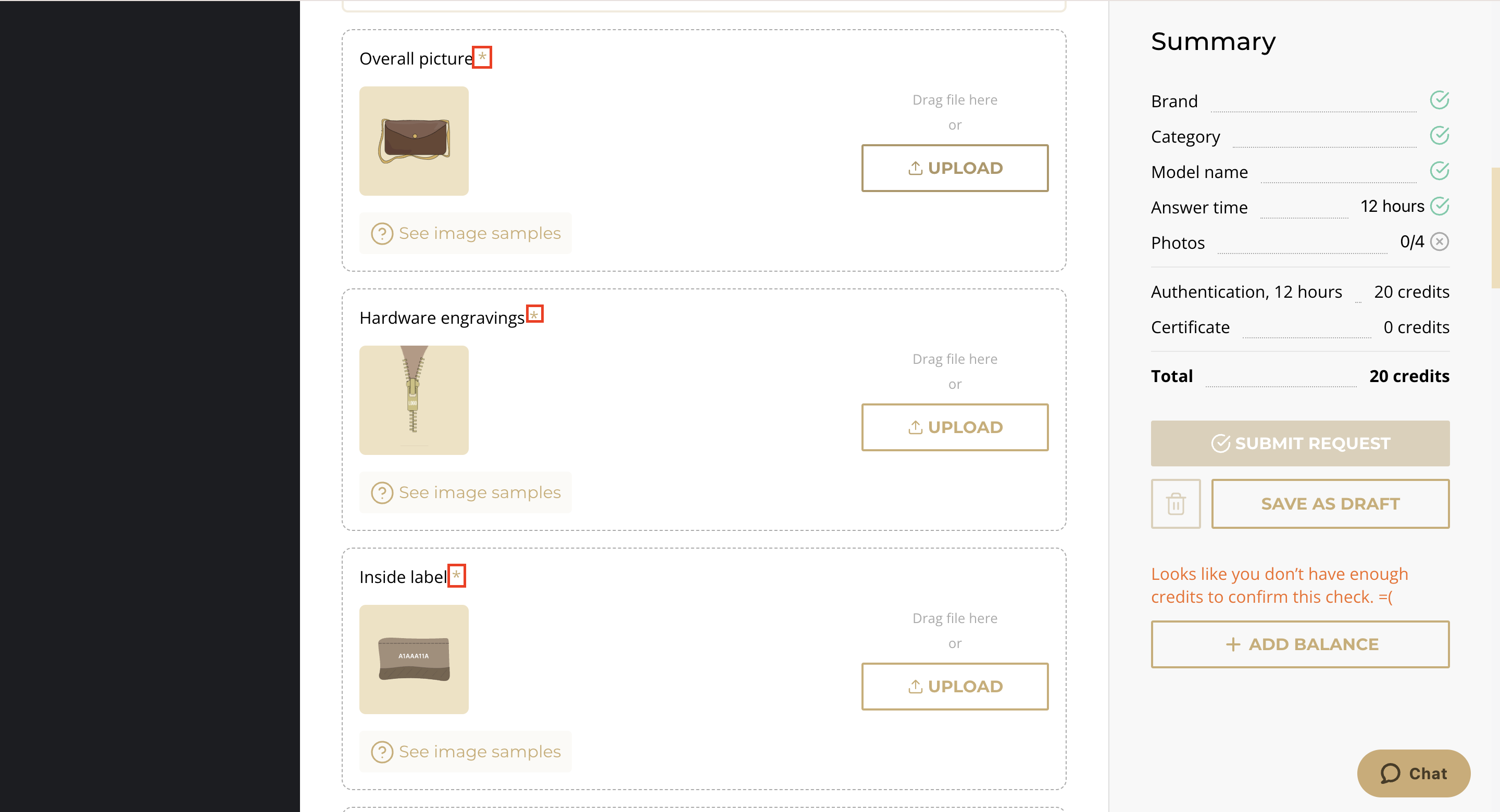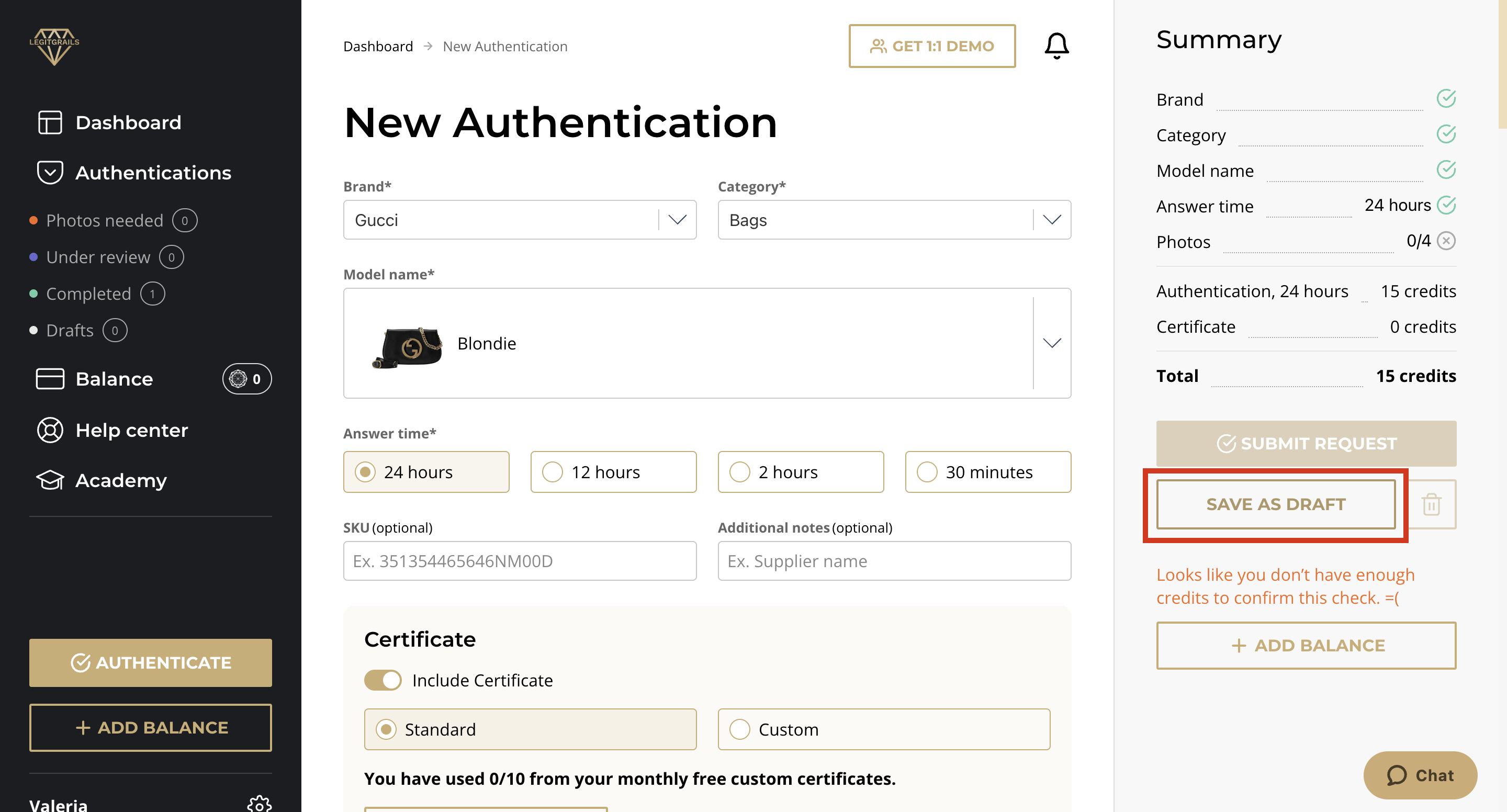How to Order as a Logged-In User
Creating an order from your LegitGrails profile is a straightforward process that ensures your items are authenticated accurately and efficiently. Follow these steps to submit your item for authentication:
Login: Go to account.legitgrails.com and log in to your account.
Authenticate: Find the "Authenticate" button and press it.
Item Information: Fill in the information about the item you'd like to authenticate.
Brand: Choose the brand of your item from the dropdown list.
Category: Pick the type of your item, such as bag, footwear, clothing, etc.
Model: Fill in this field manually if you know the exact model you'd like to authenticate or choose the "Not Sure" option. The list of options is available only for some of the categories, if you're not sure just leave this field empty.
Timeframe: Choose the desired timeframe from the available options: 30 minutes, 2 hours, 12 hours, or 24 hours. The price will change according to the chosen brand and timeframe.
Additional Information: For your convenience, you can add the SKU code to help navigate between the orders. In the additional comments, you can add the information that you'd like to pass to the authentication team.
Certificate Customization: At this step, you can manage the future certificate. If you leave this part as it is, you will receive the default certificate. For more information on customization options, please refer to this article.
Upload Photos: Upload all the required photos of your item. This is the most crucial part: without good-quality photos, our authentication team may not be able to check the item properly, leading to order cancellation.
For every photo of the item detail, you can add up to 5 images.
If you'd like to see an example of the required photo, please, press the "See image sample" button.
Ensure you add the required photos to the item details marked with an asterisk (*) in the top corner—without them, authentication may not be possible.
Submit Request: After uploading the pictures, proceed to the payment by pressing the "Submit Request" button. If you don't have a sufficient balance, you will need to top it up first. In this case, press the "Save as Draft" button to return to this order later.
Order Status: After the payment, you will find your order on the dashboard on the main page. The status and result will also be visible there. You can learn more about how to track the order in this article. And here you can read about how the credits work in your account.
By following these steps, you can easily create and track your authentication orders. If you have any questions or need assistance, please contact our support team.