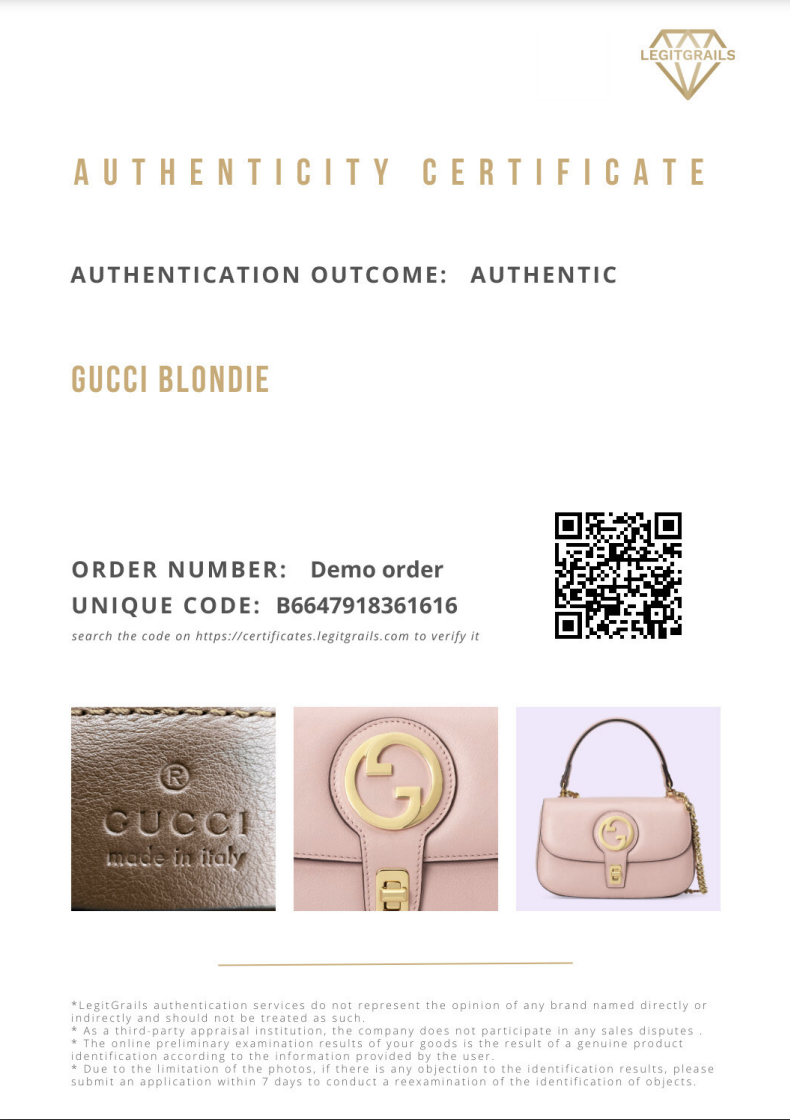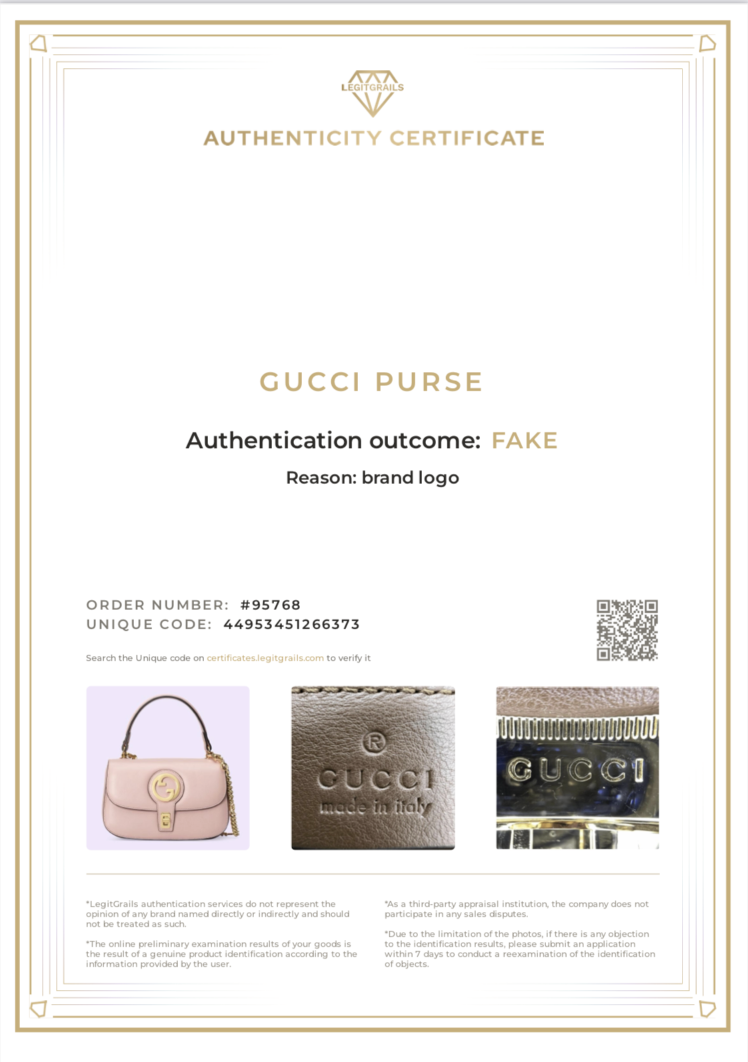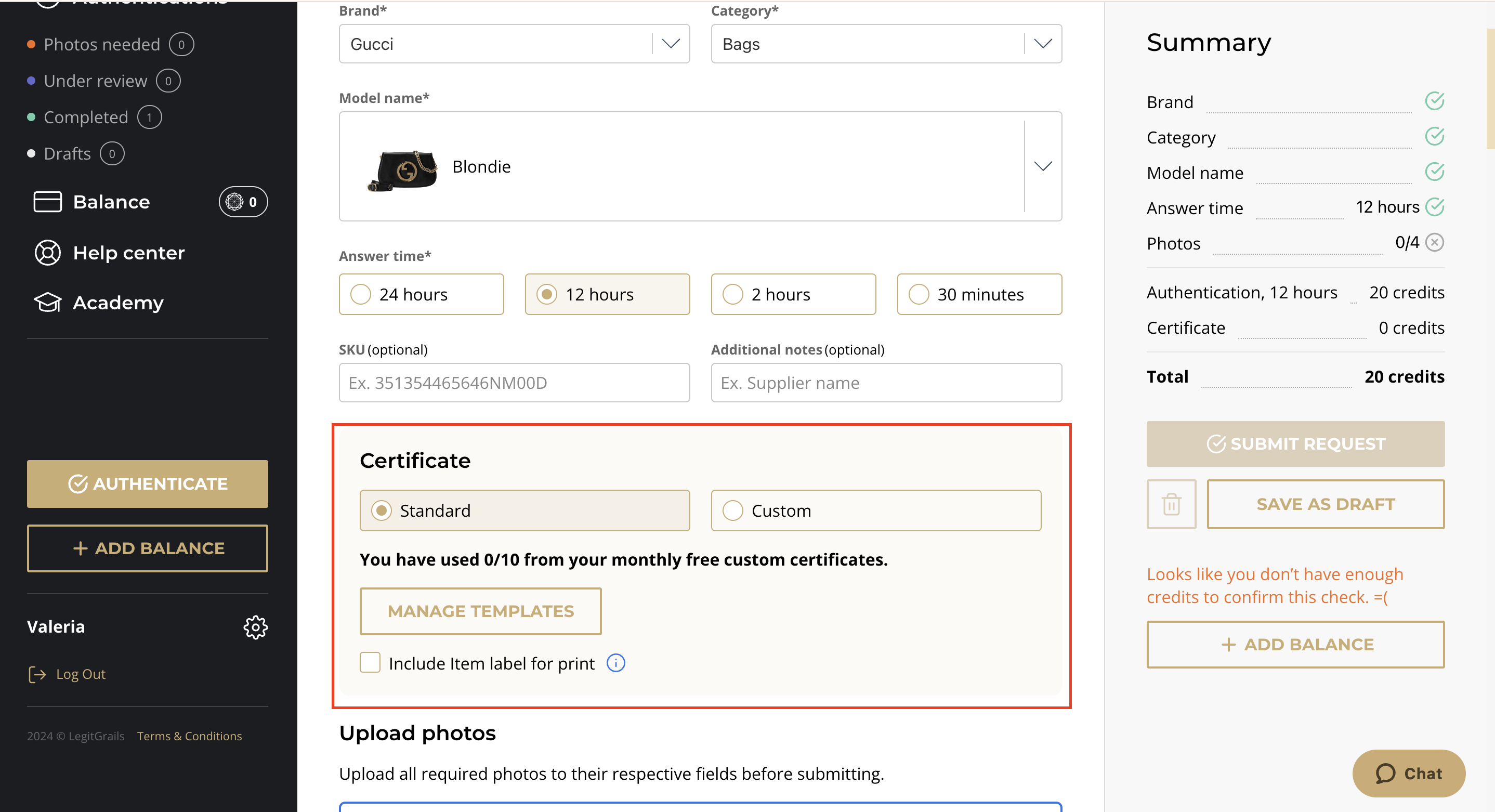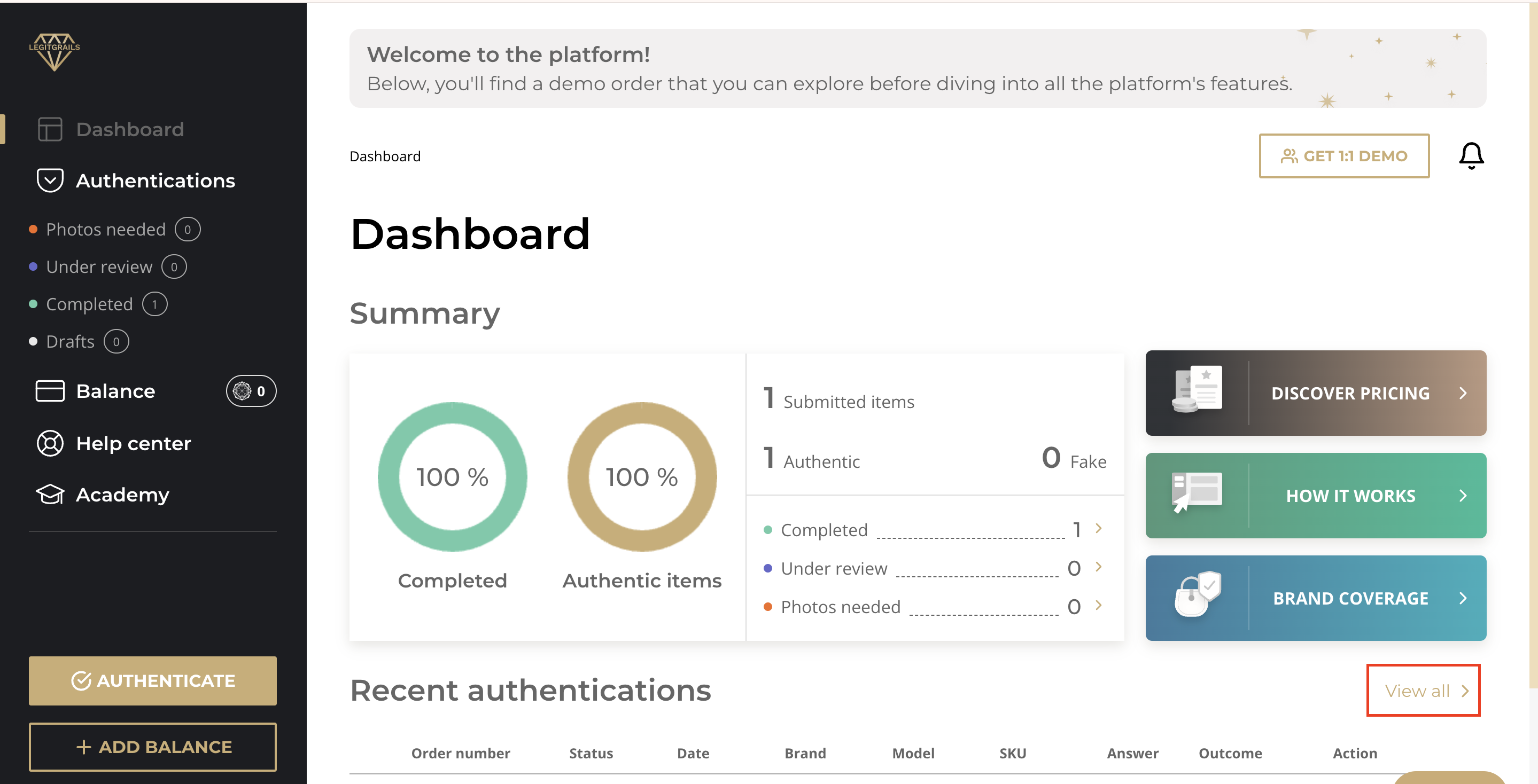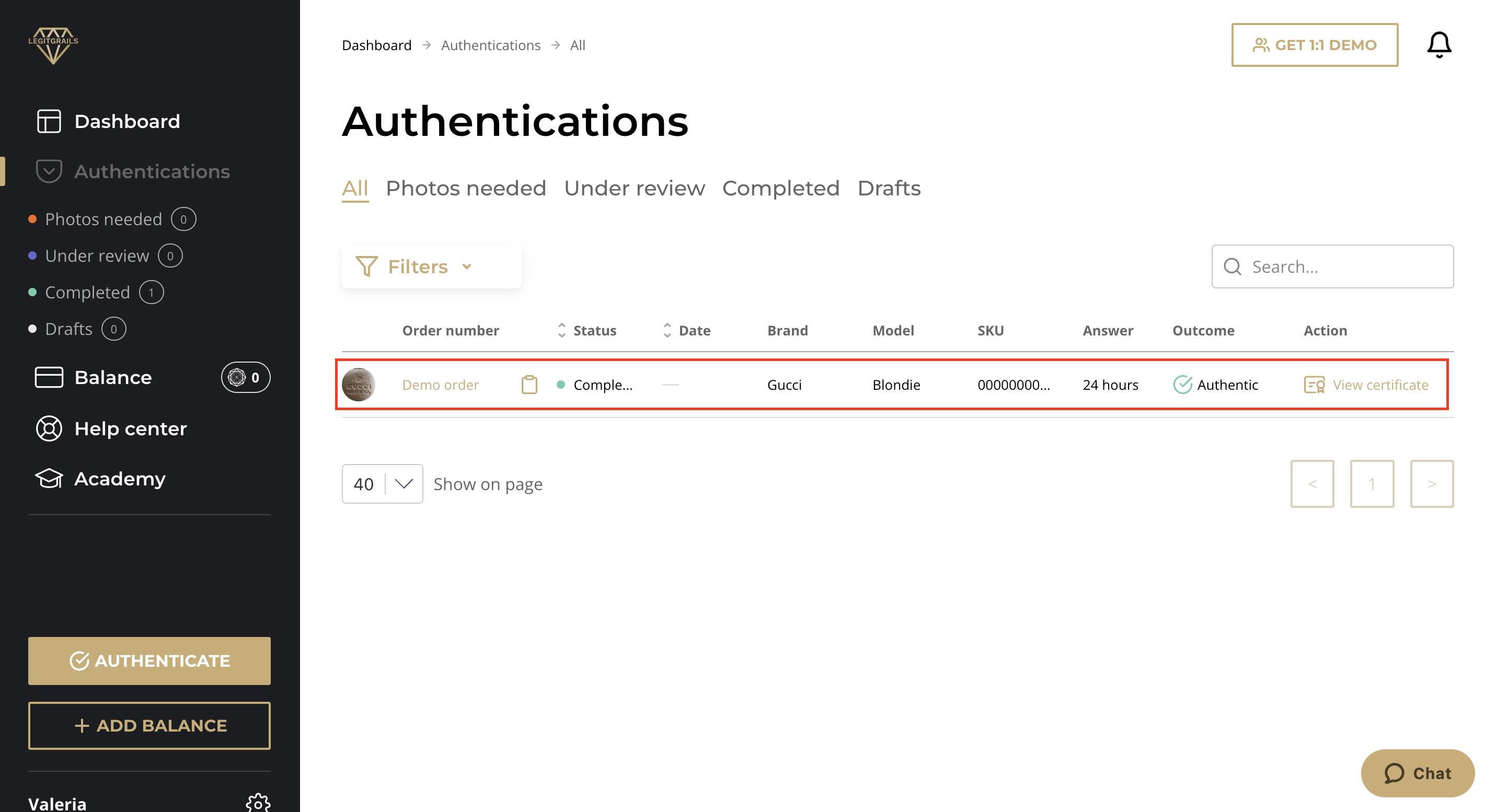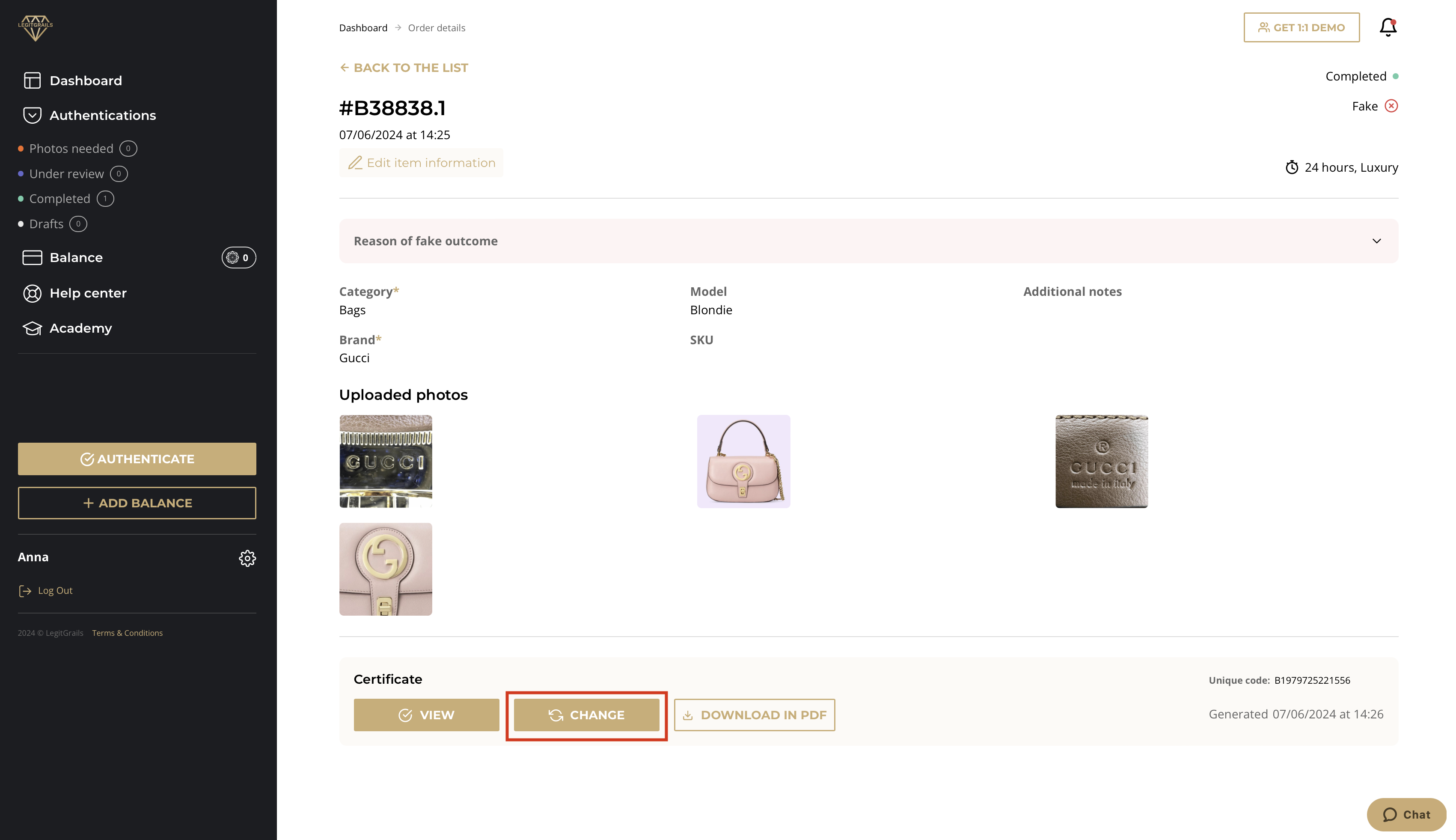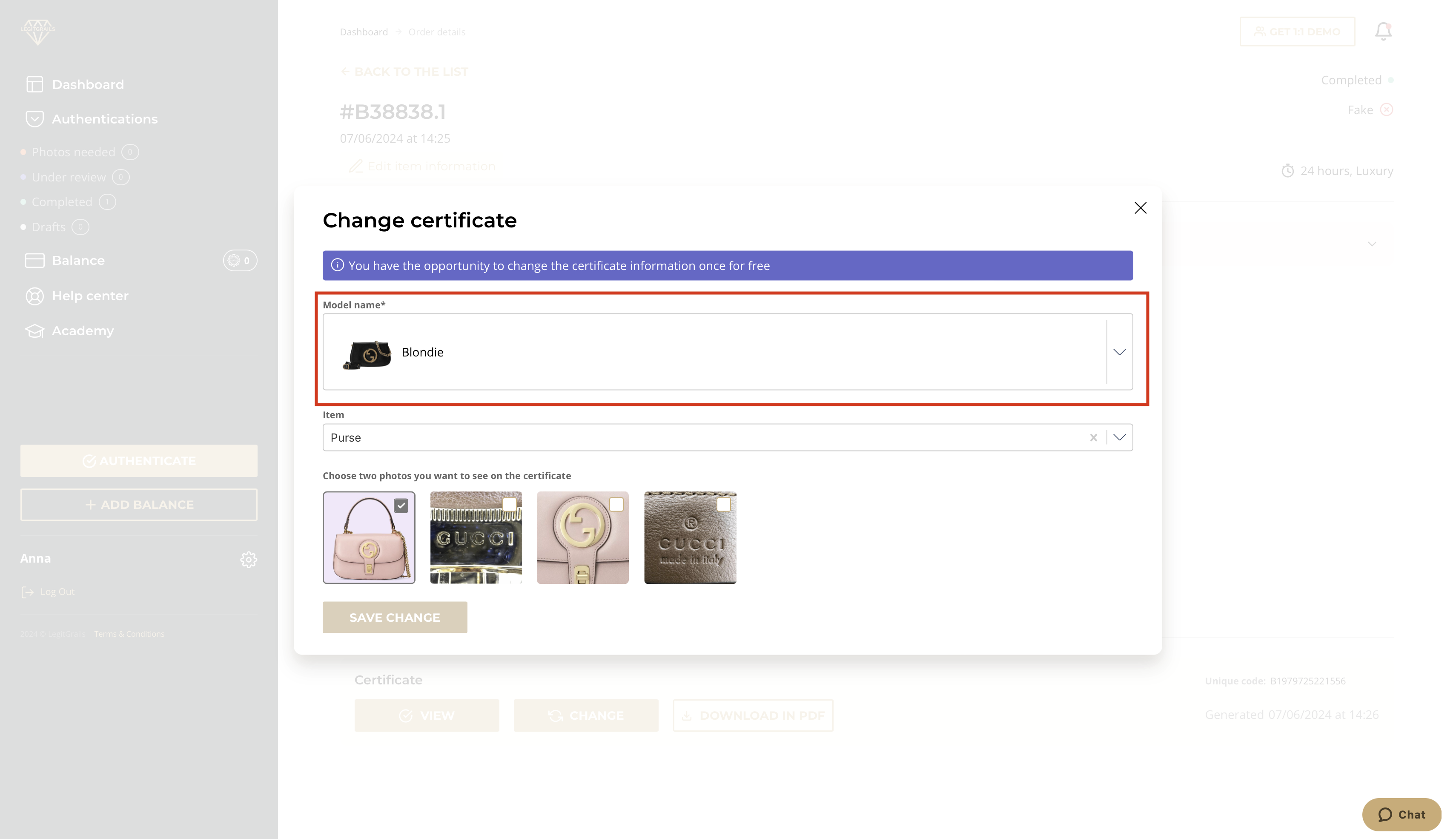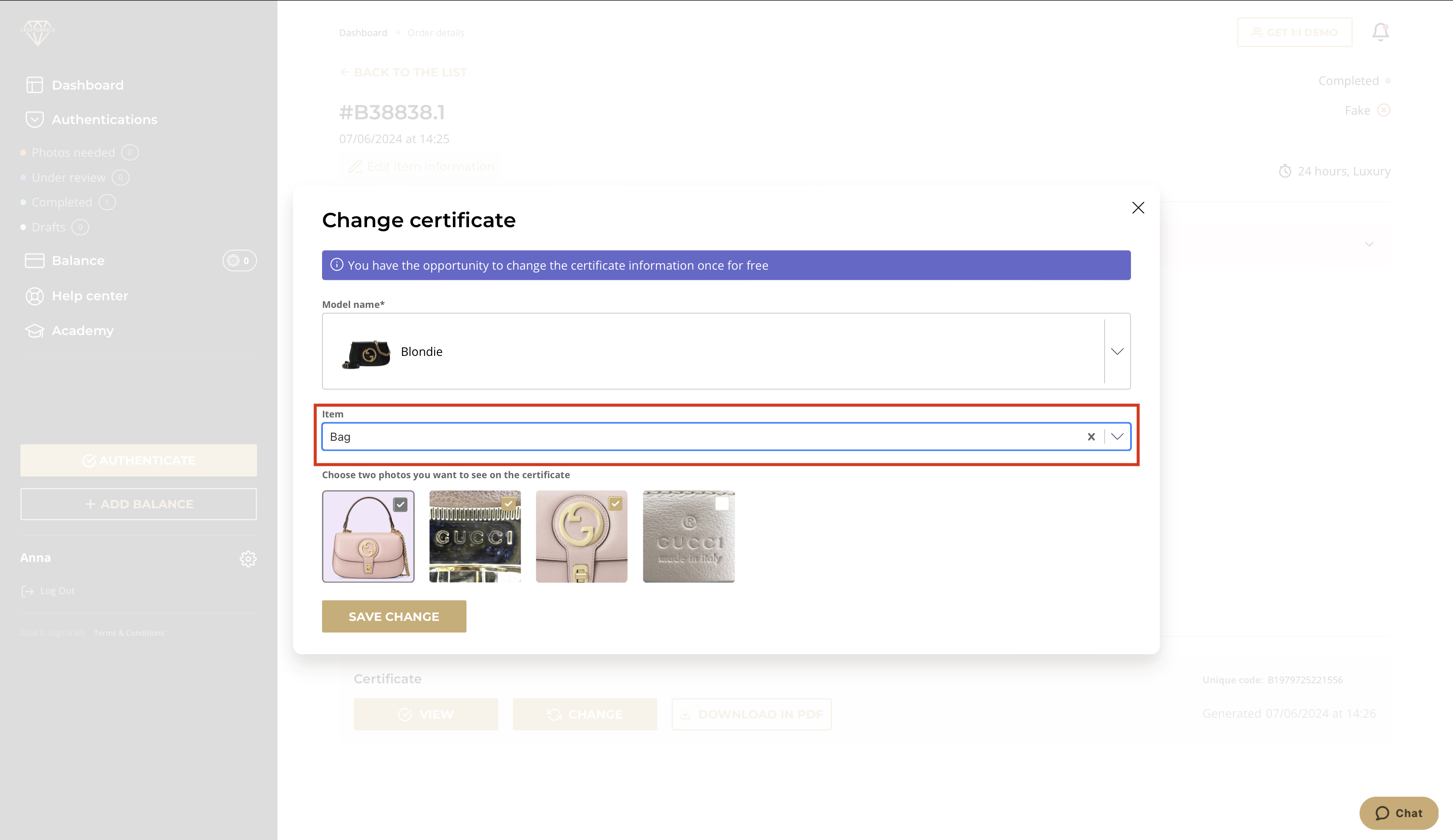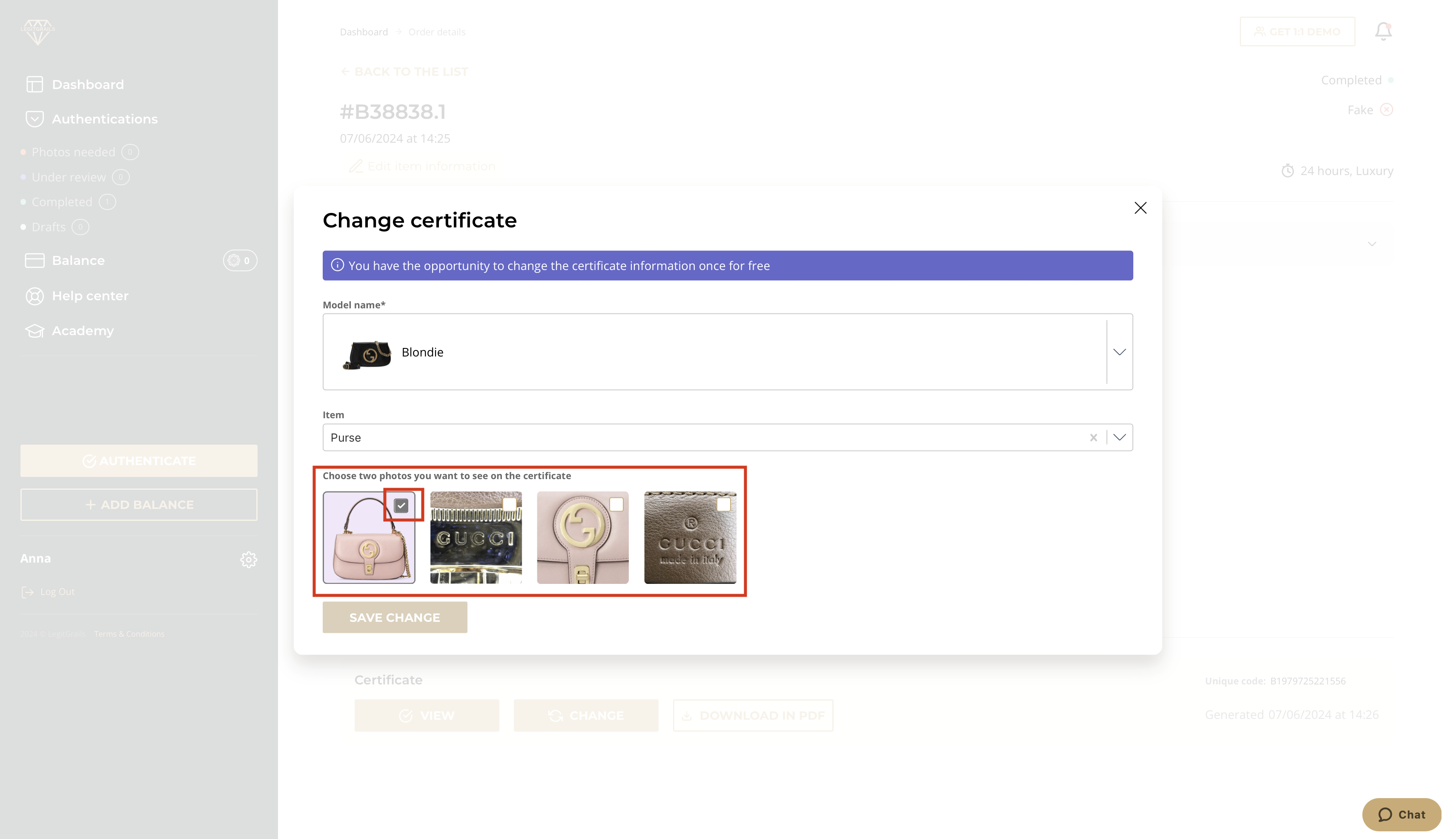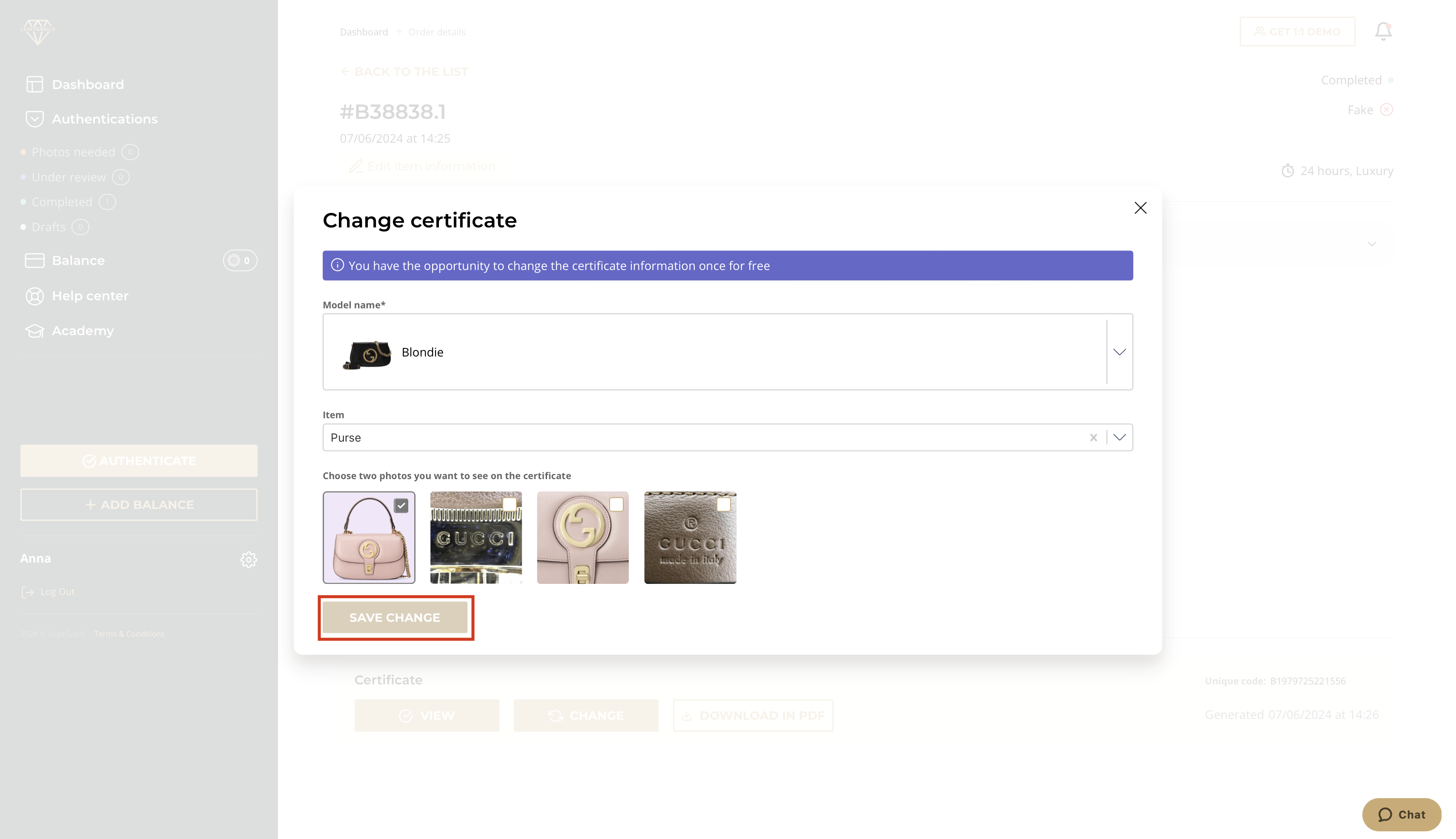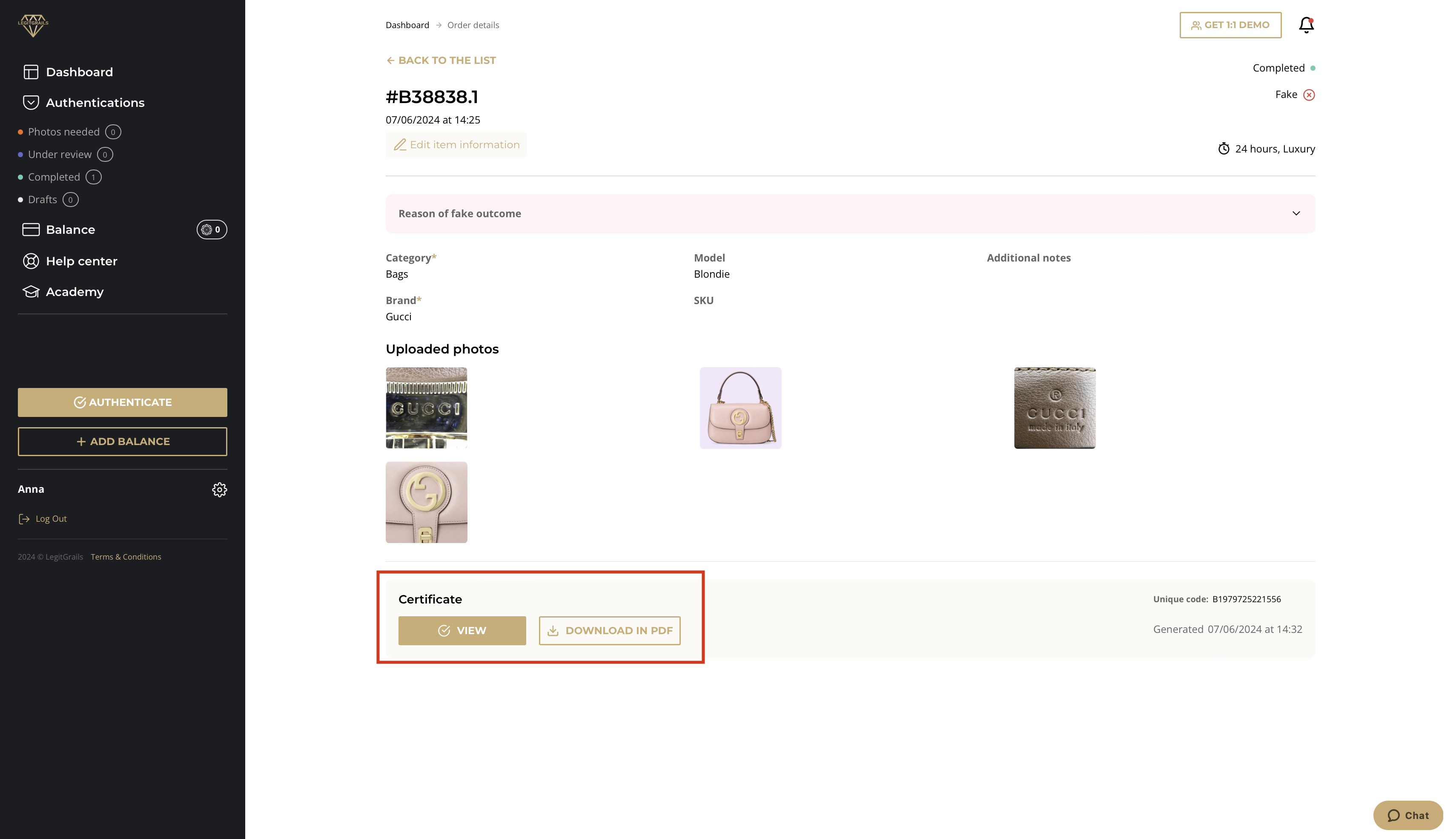Certificates in your account
What is a Certificate?
After our team of authenticators completes the evaluation of your item, you will be notified of the verdict via email, and the result will be visible on your dashboard after you log in. For "Fake" and "Authentic" outcomes, you can receive a LegitGrails authenticity certificate — a file that contains the main information about the submitted item and our verdict.
How to Get a Certificate
Certificates are issued automatically for the outcomes "authentic" & "fake". During the order submission process, you can proceed to the customization details. Choose carefully, as you will not be able to edit the certificate's appearance after it is generated.
Standard Option: This will give you a certificate in the vertical layout without any logo, similar to the examples provided.
Custom Option: This allows you to choose between the templates you have set up. If you haven't set up a template yet, press the "Manage templates" button and follow the instructions from the 4th step of the "Templates: Layout & Your Logo" section below. Make sure to save the draft of your order before managing the templates.
How to Edit It
Item Type, Model Name & Displayed Photos
After the order is complete, you can adjust the certificate details if there is an inaccuracy:
Login to your account at account.legitgrails.com.
Press the "View all" button to see all your orders; locate the one you'd like to edit and click on that row.
On the newly opened page, scroll down to find the "Change" button; press it to open the "Change Certificate" window.
In the window, enter the correct model name, select the item type, and choose 2 photos you want to display on the certificate. If you only want to change one of the fields, leave the rest as they are. Note that certificate editing can only be done once, so be cautious with all changes.
After double-checking the new information, press "Save changes" and refresh the page in your browser.
You will then be able to view or download your edited certificate using the appropriate buttons on the page.
Templates: Layout & Your Logo
For more advanced customization of your certificate's appearance, please refer to the instructions in the Settings article.
Need Help?
If you encounter any issues with certificate customization, don’t hesitate to reach out to our support team. You can do this by pressing the Support button in the bottom right corner or by sending an email to support@legitgrails.com.