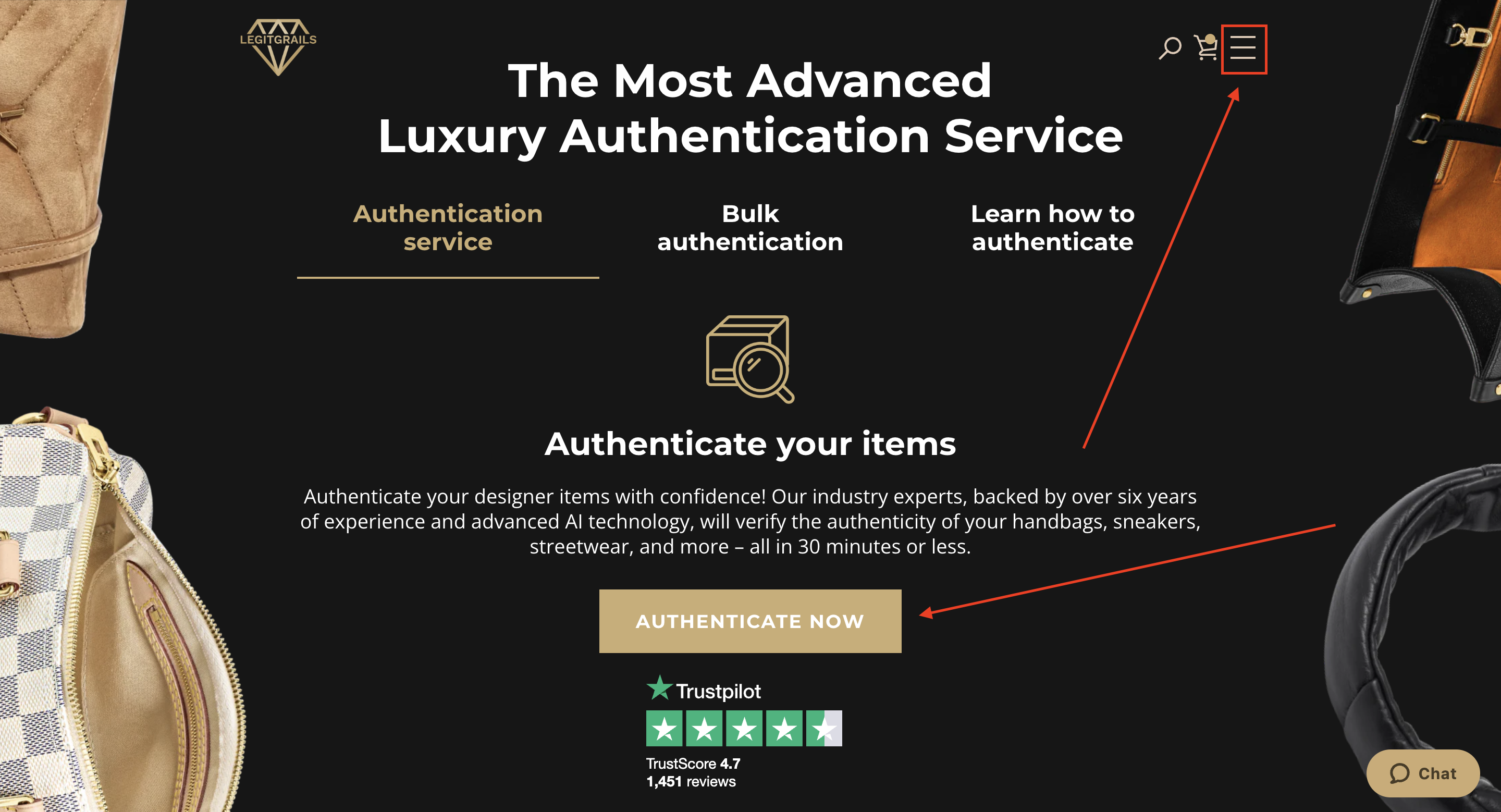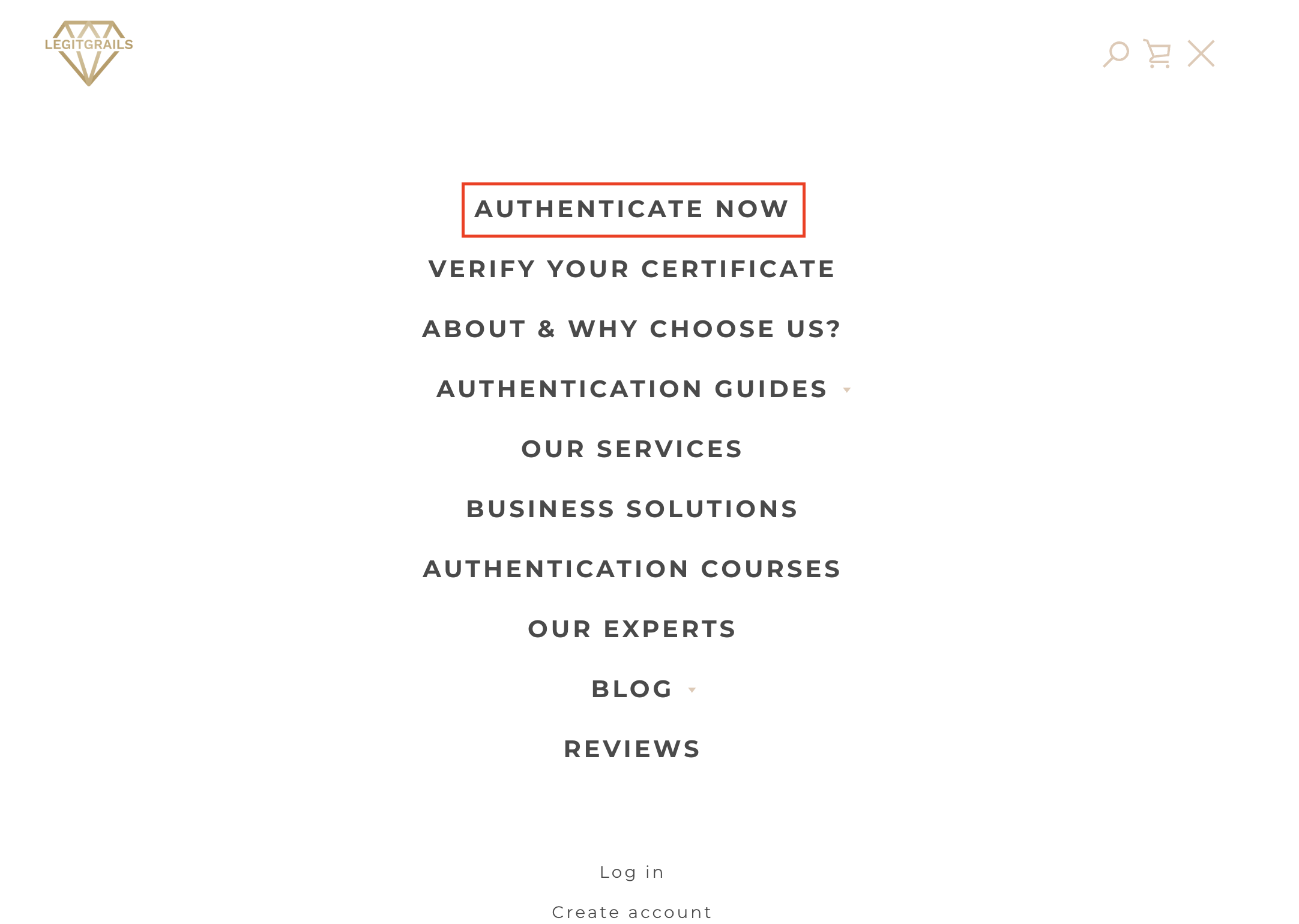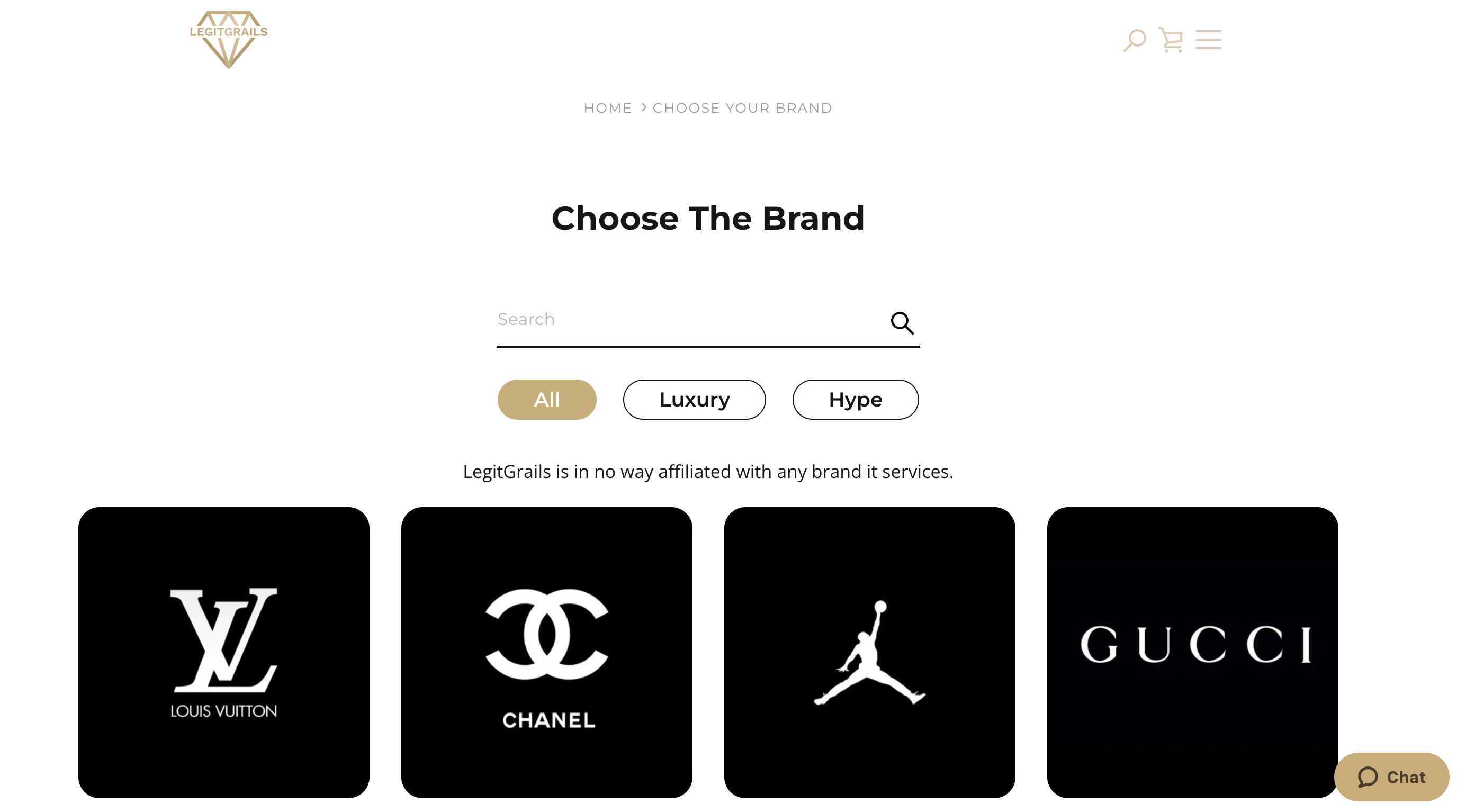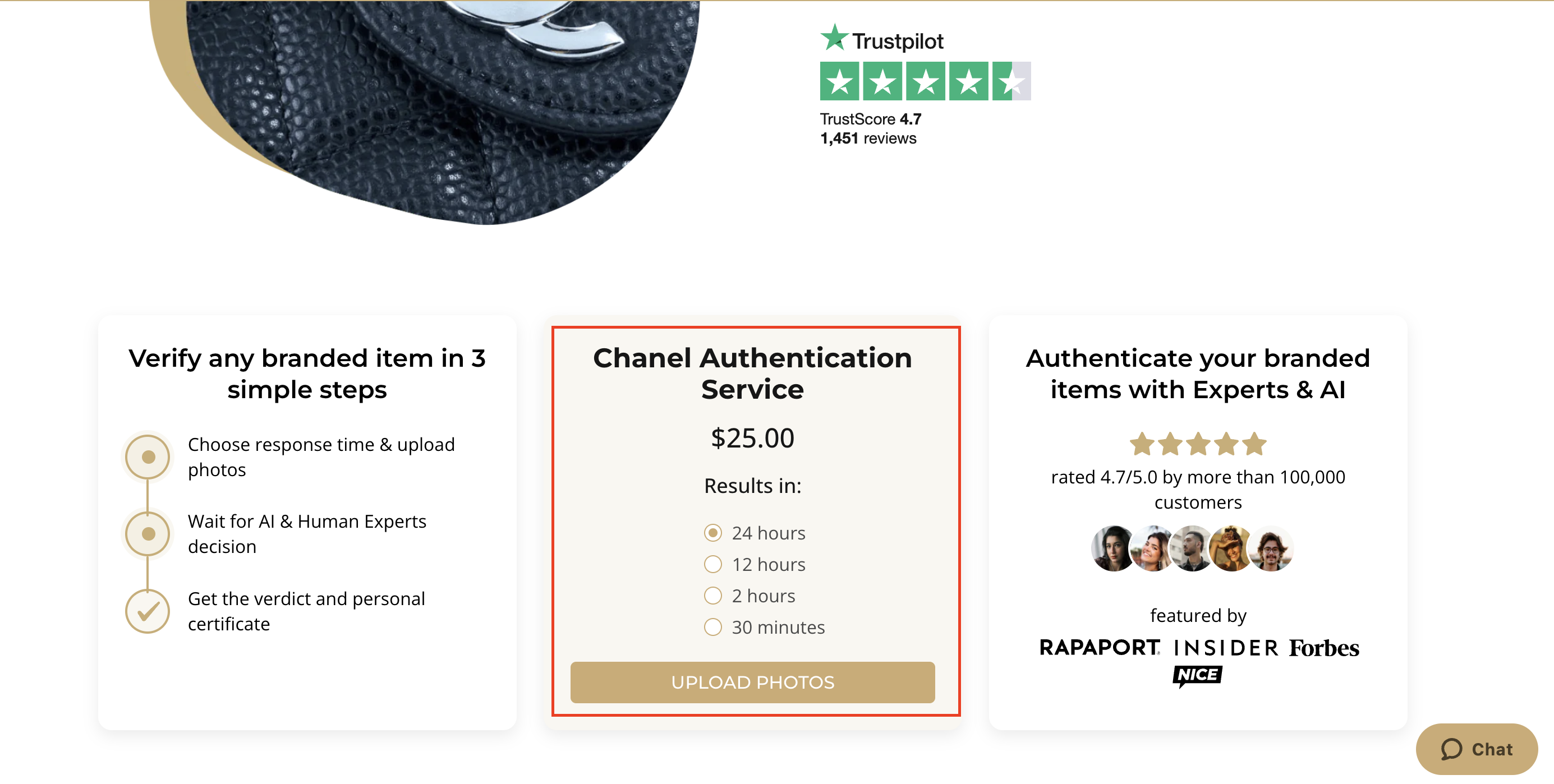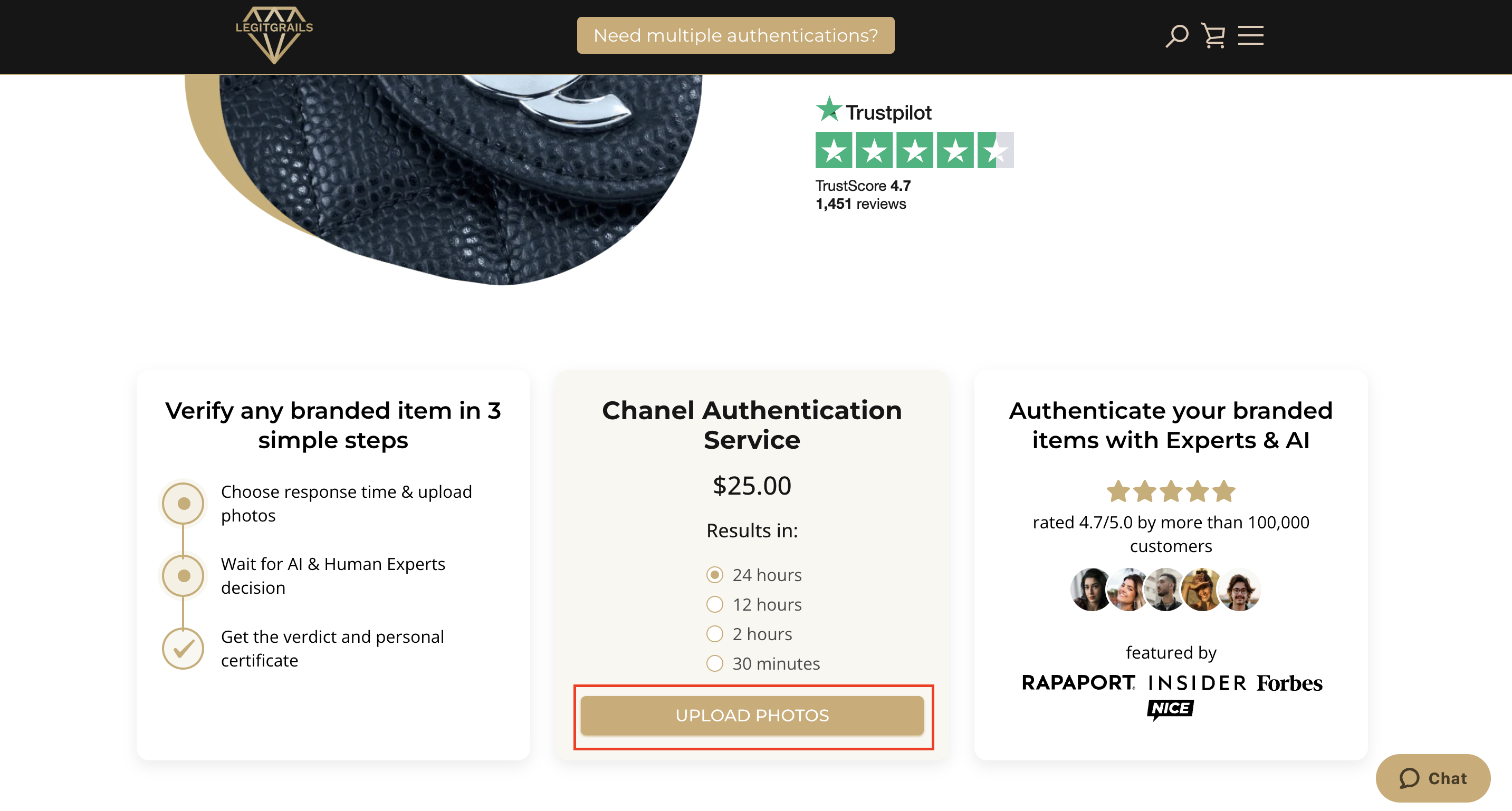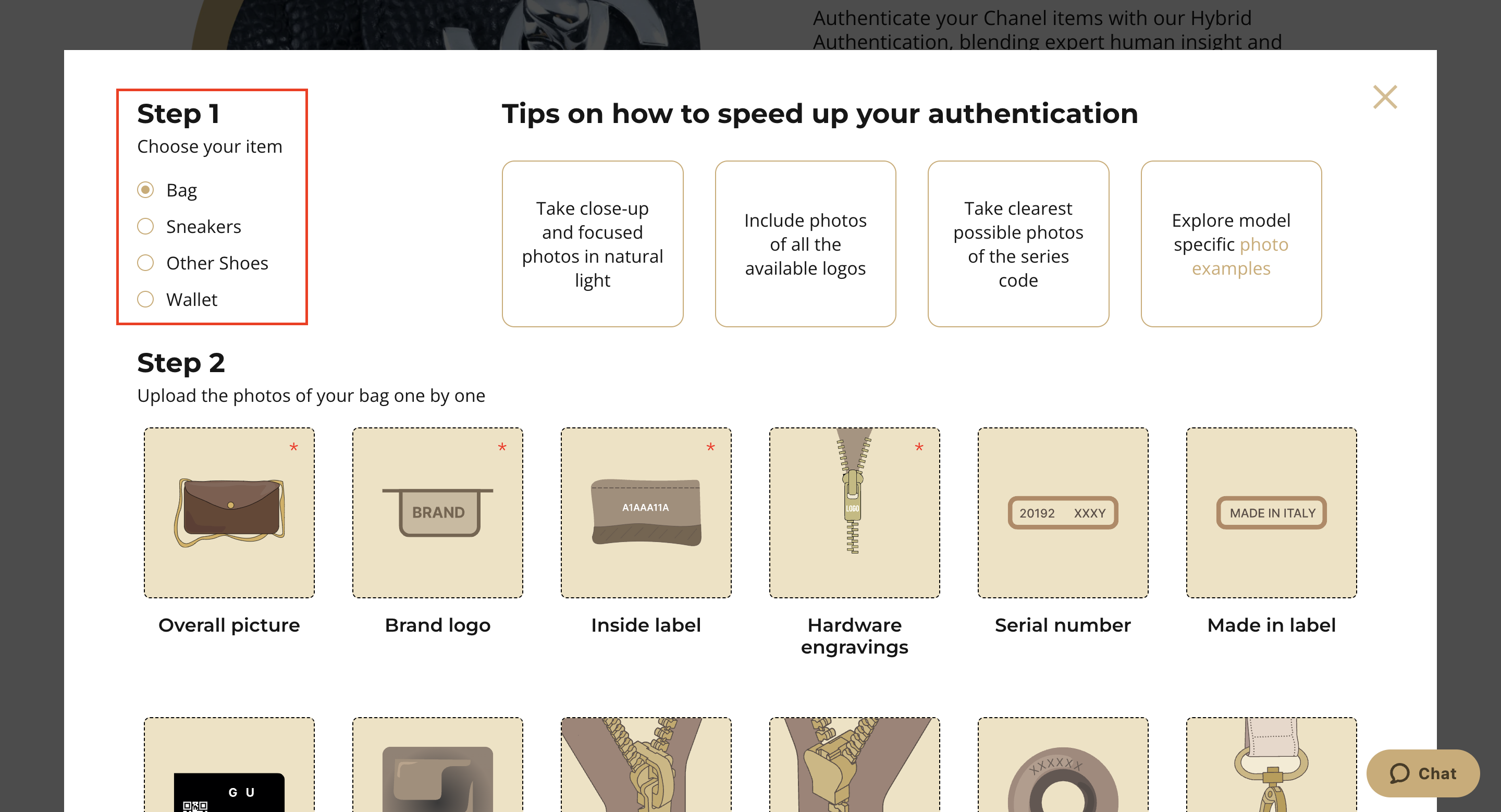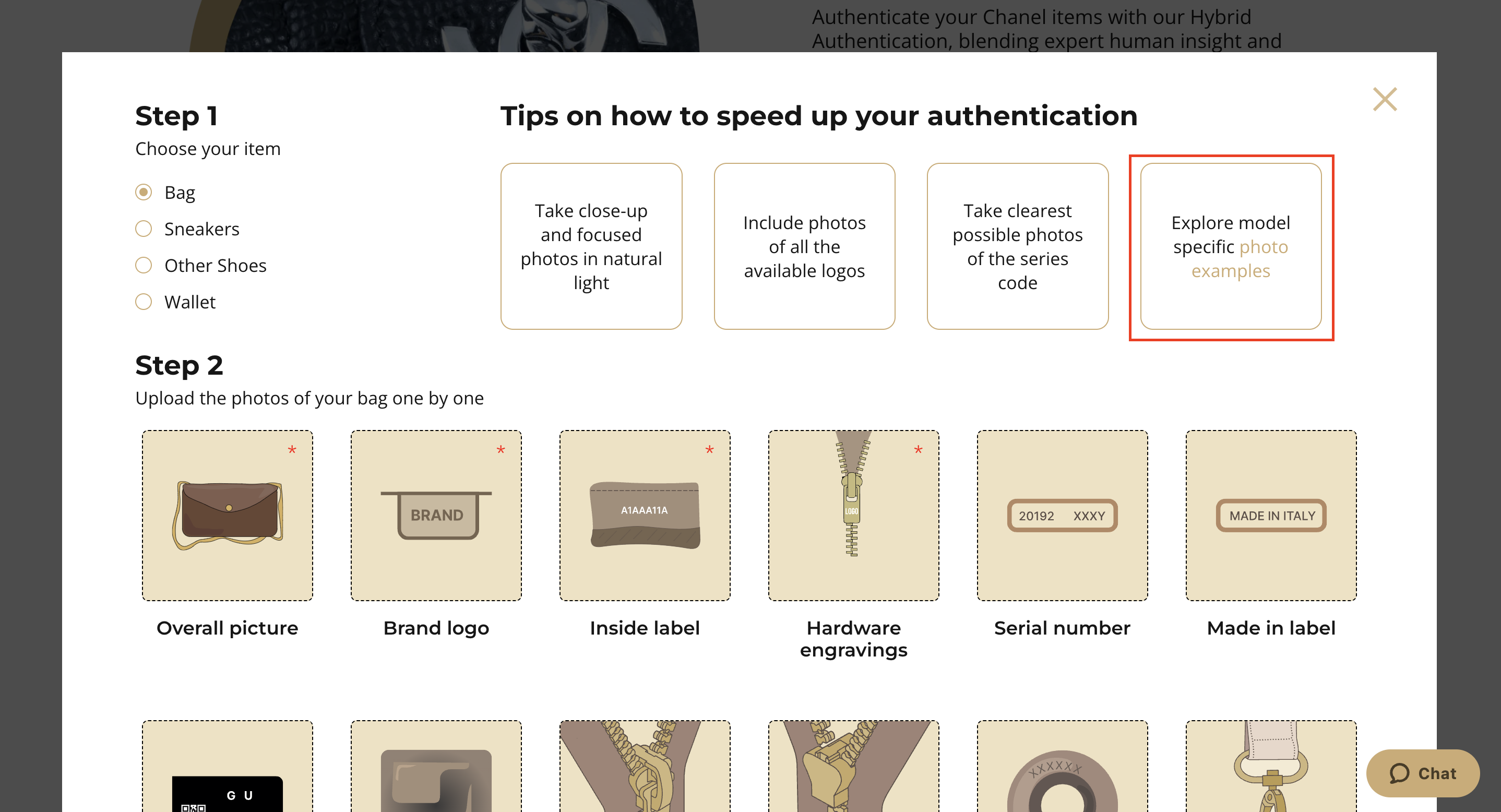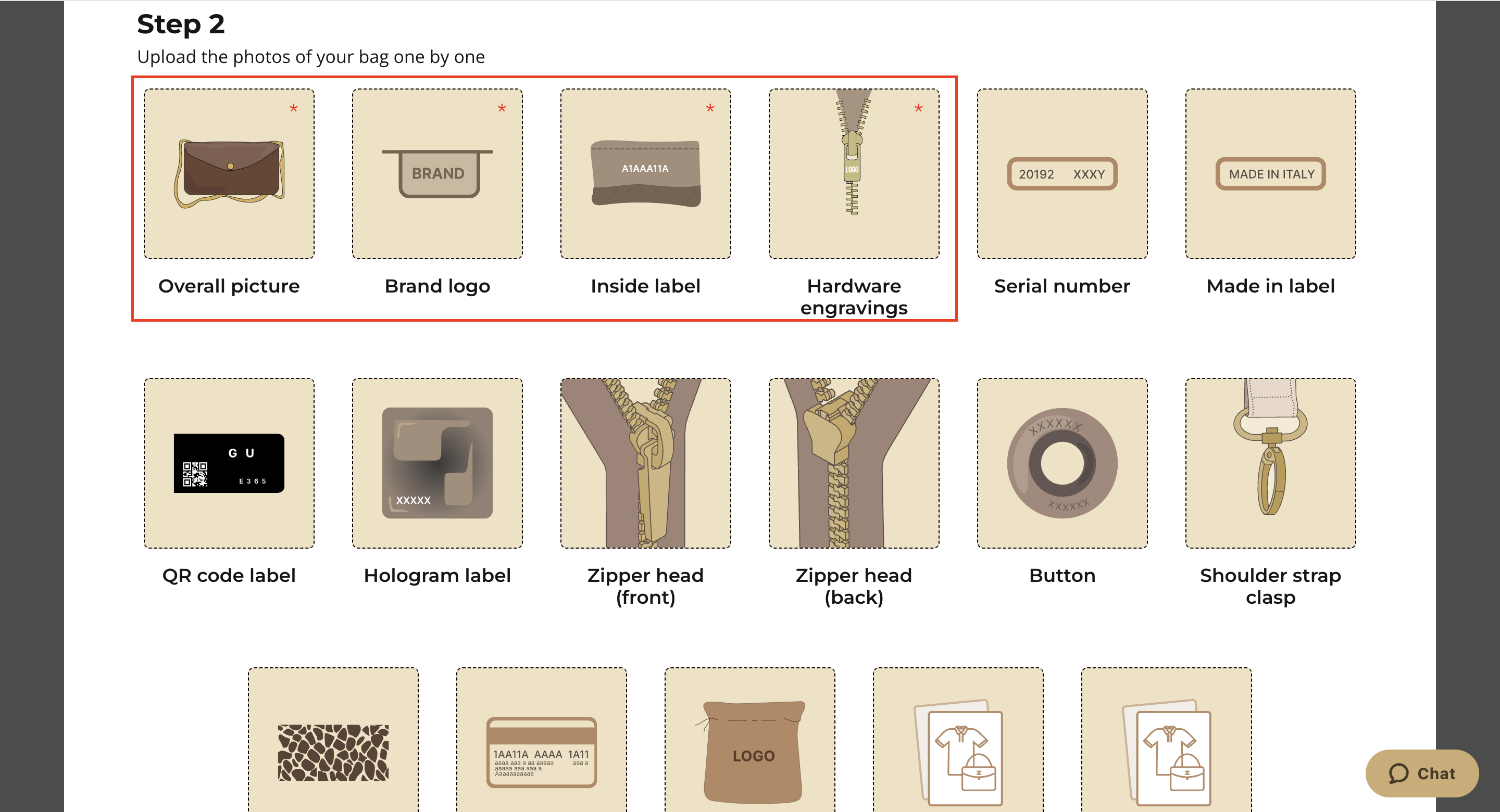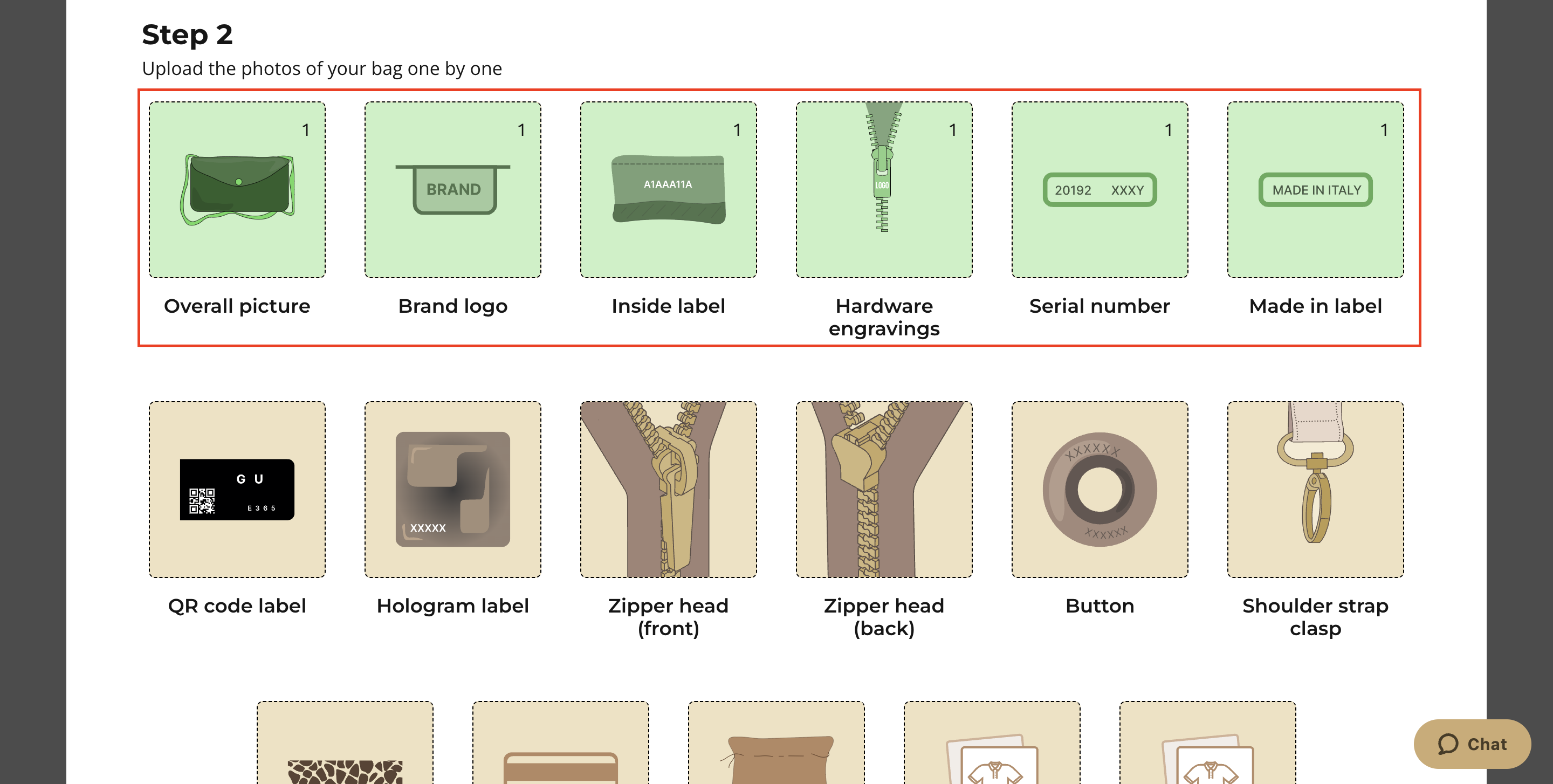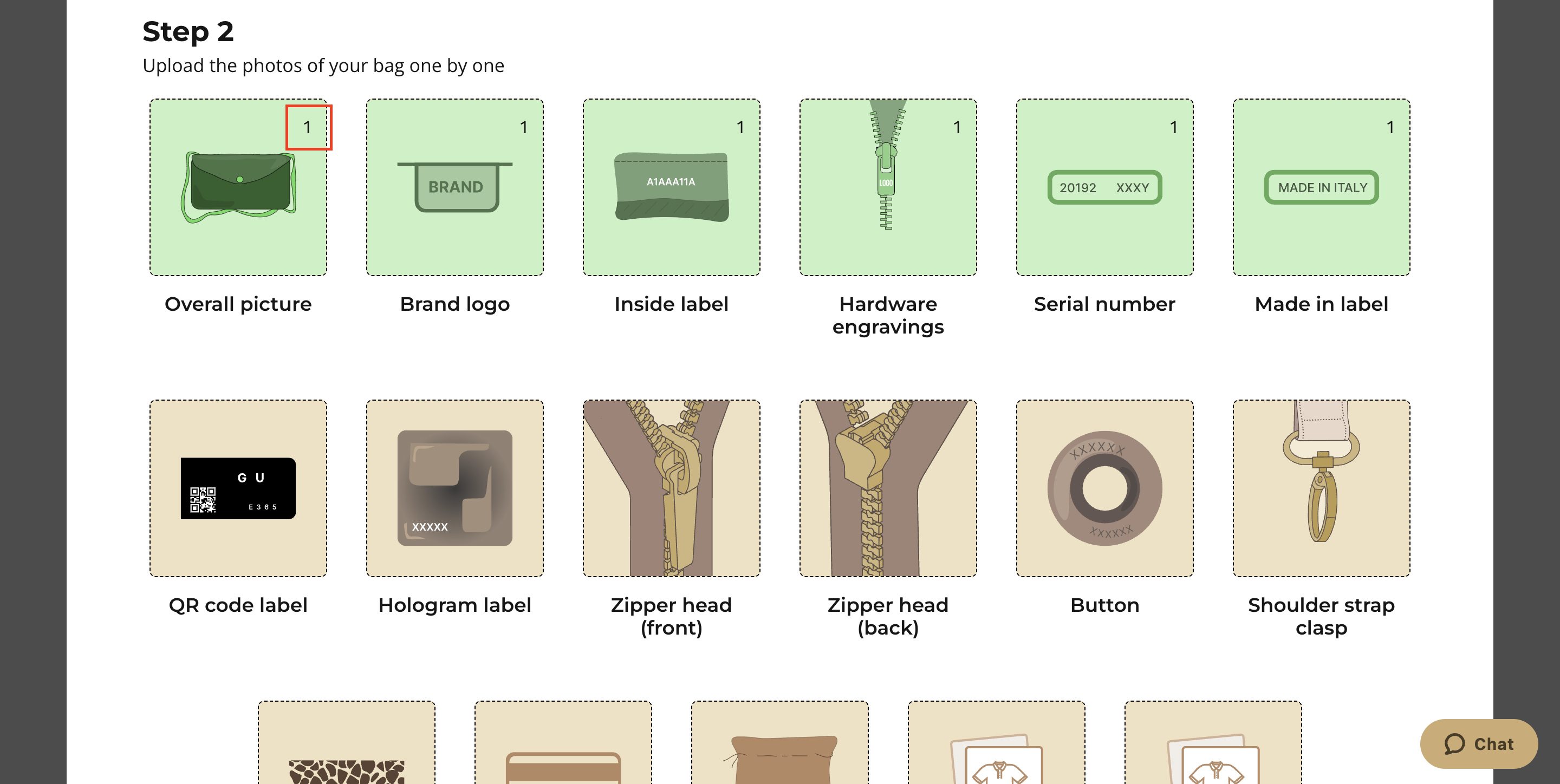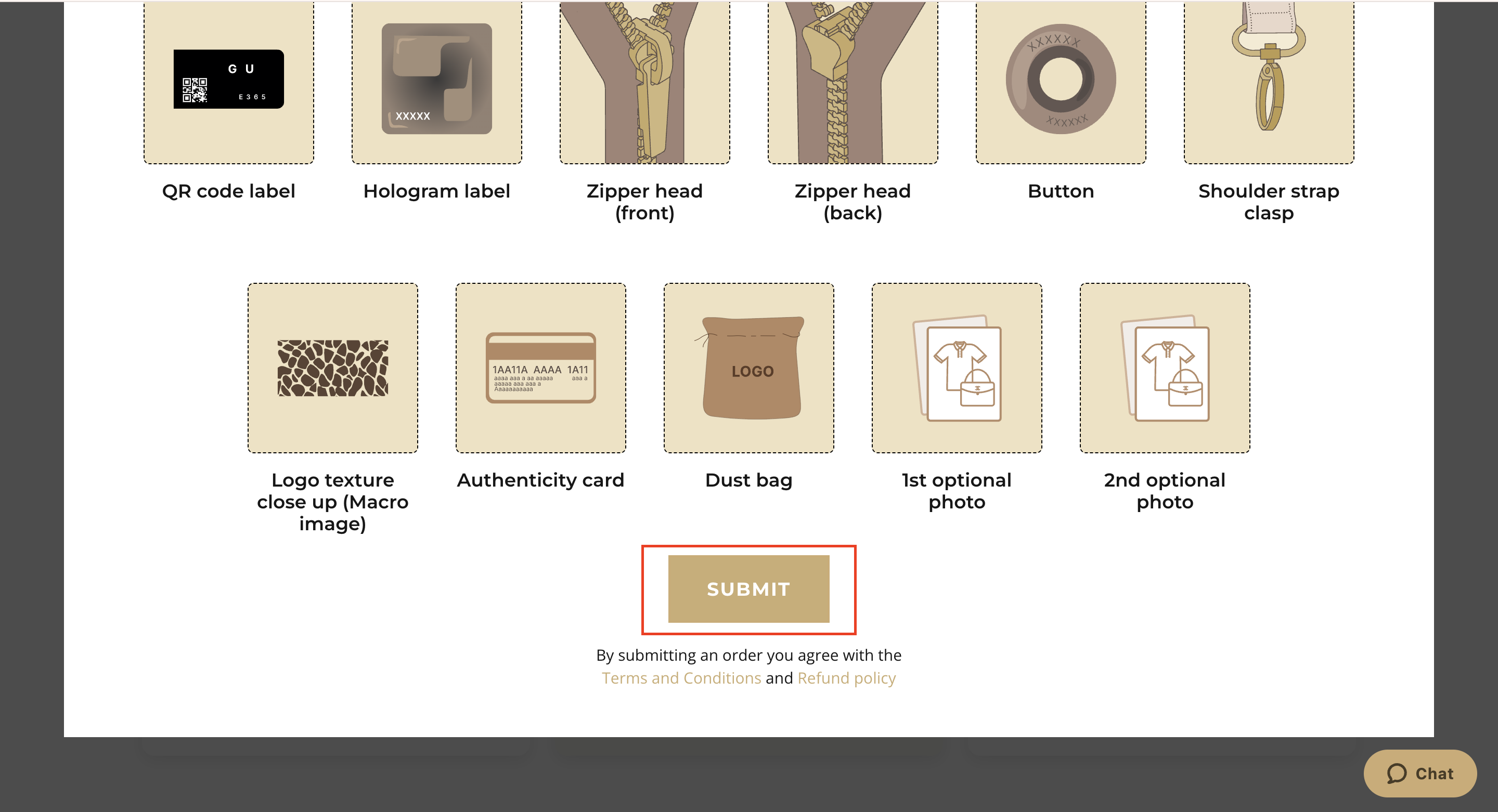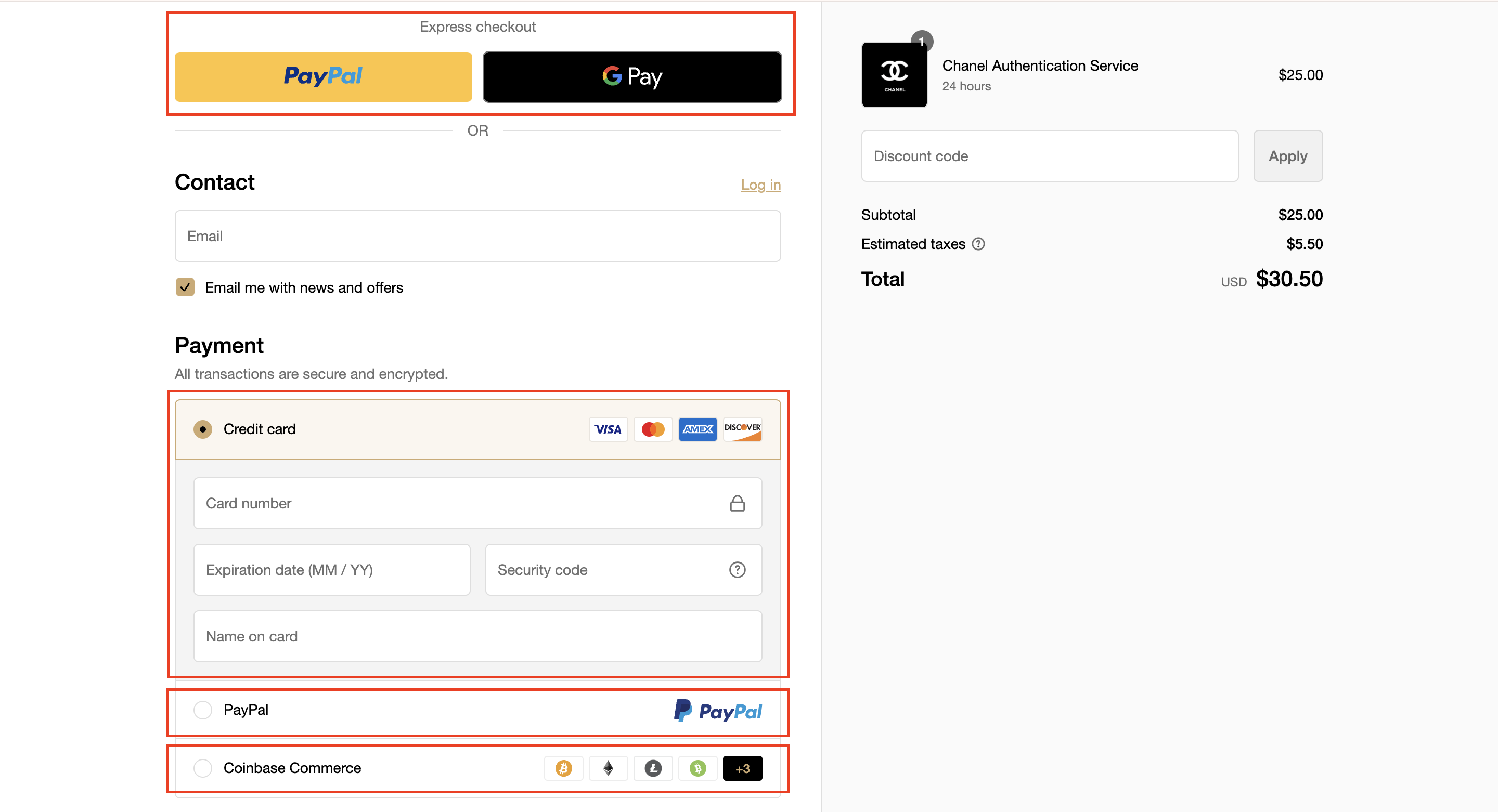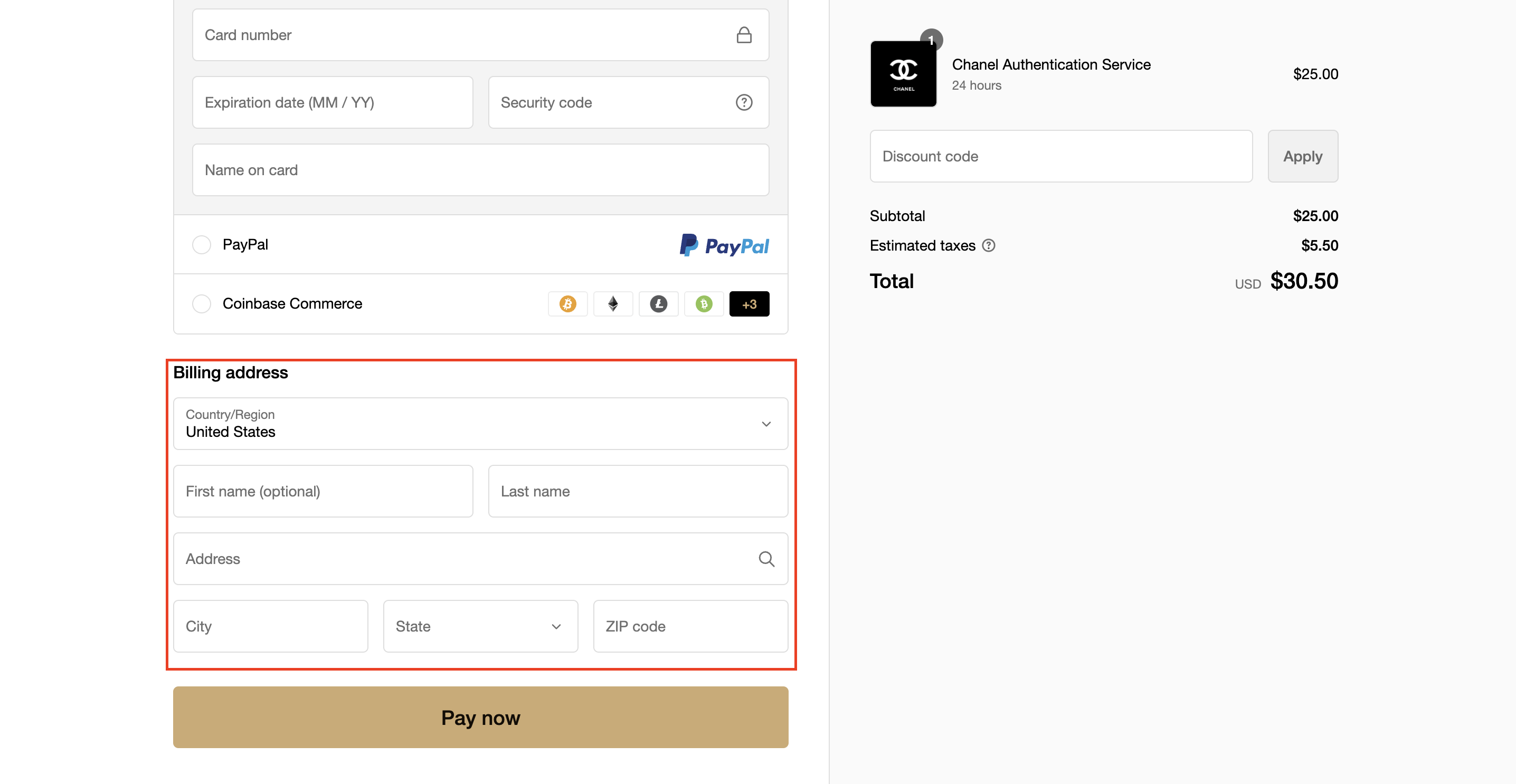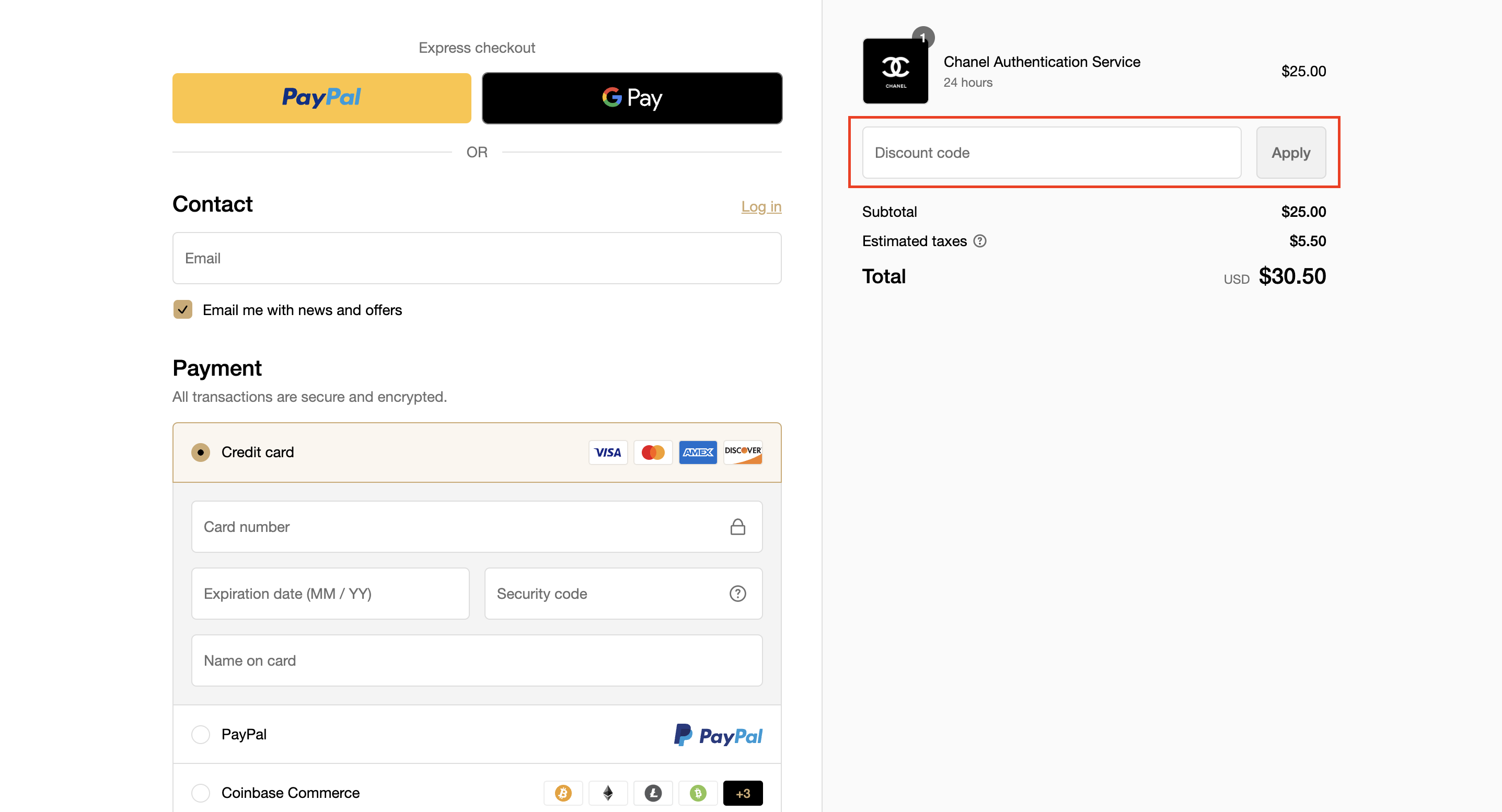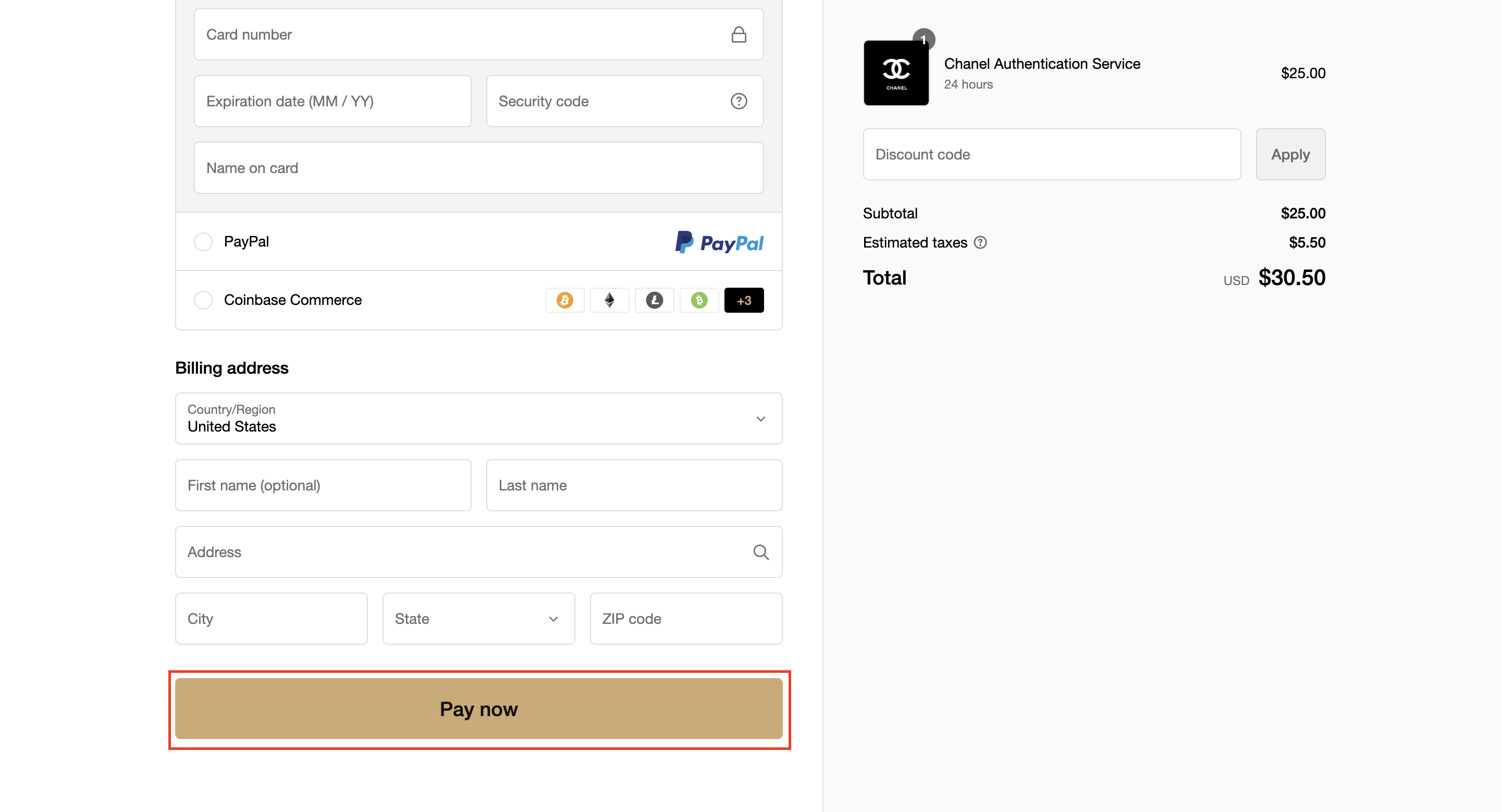How to order as a guest user?
1. Open legitgrails.com & find the "Authenticate now" button:
2. After clicking on it you will need to choose the brand you'd like to authenticate. Feel free to use the search bar to navigate more easily!
3. Choose the desirable authentication time option and proceed to the next step by clicking "Upload photos".
Please, choose carefully, because later you will not be able to change the time frame.
4. Now you would need to add more details about the item: Step 1 is to choose its type.
5. Step 2 is to submit the required photos of the item. To see photo examples you can click on the highlighted link.
6. Mandatory item details are marked with a red obelisk. These photos are crucial for authentication and can differ from item to item. Without them, we won't be able to authenticate your item and you will not be able to proceed without uploading at least required item details.
Other details are not mandatory, but we strongly encourage you to upload as many high-quality photos of all the details as possible. This will help us provide the most accurate outcome in a timely manner.
When you add the picture in a detail, it will change its color to green.
In the upper right corner of every detail, you will be able to see how many pictures you have uploaded so far. The maximum amount for every detail is 5 photos.
7. After you upload all of the photos, scroll down and press the "Submit" button. It will take you to the checkout.
8. At the checkout add your email address, choose the suitable payment method, add your billing address (if applicable), and add a discount code if you have one.
9. After filling in all of the information click "Pay now" and proceed with finalizing the payment.
After the payment is done you will receive an order confirmation to the email address added on the checkout. Please, make sure to check it for typos before paying - this is how we will keep you updated about the order.